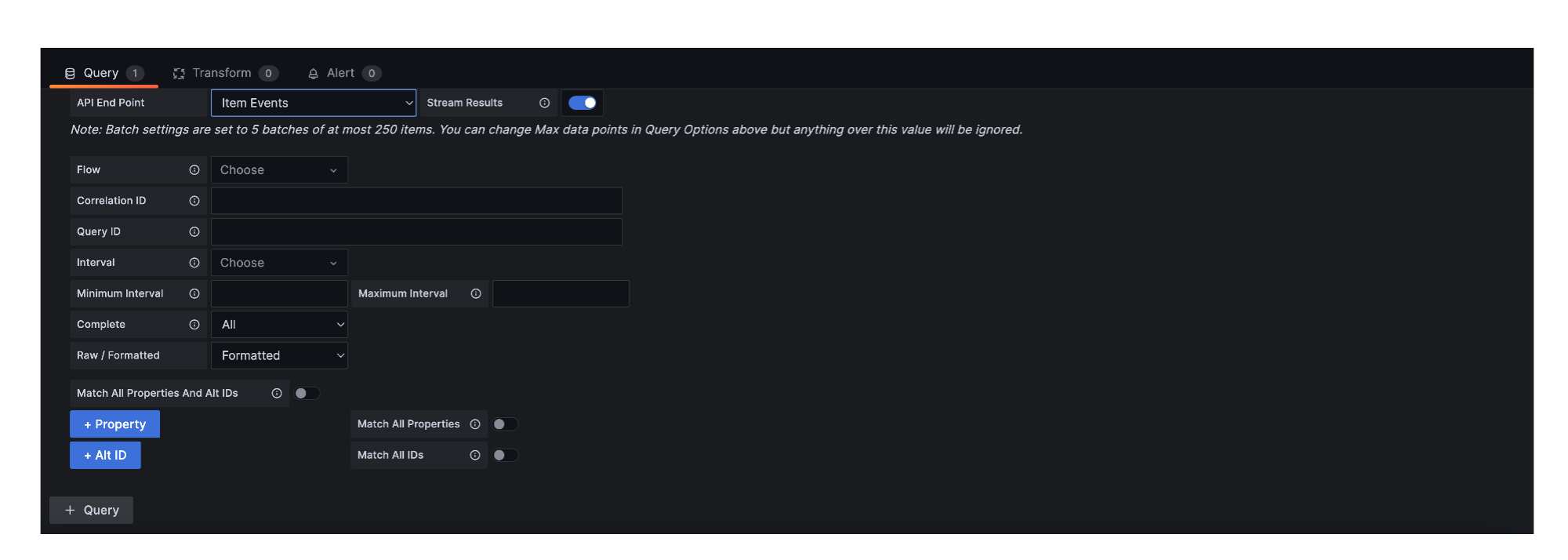The Item Events query type allows you to query all Agent events for an Item in the Analytics appliance.
The following steps assume that you have previously created a panel and added the Beeks Analytics data source.
Complete the following fields:
API End Points: Select Item Events.
Stream Results: See Configuring query results section.
Flow: [Optional] Select a Flow ID to filter the data by the Flow. Supports variable values.
Correlation ID: [Optional] Select a Correlation ID to filter the data by correlation.
Query ID: The ID of a canned query already created. See Canned queries section.
Interval: [Optional] Select an Interval to filter the data by interval. Supports variable values.
Minimum Interval: Set a minimum Interval.
Maximum Interval: Set a maximum Interval.
Complete: Select Yes to return only complete Items, select No to return only incomplete Items, select All to return all Items.
Raw / Formatted: [Optional] Select Raw to display raw data, or Formatted to display formatted data in the panel. Note that formatted numbers may contain commas and therefore will not be treated as numbers by Grafana.
Match All Properties and Alt IDs: If enabled, return only the Items for which the Properties and Alt IDs match. If disabled, return Items for which the Properties or Alt IDs match.
+Property: Add a new searchable property in the form [propertyname]=[value].
Match All Properties: If enabled, return all Items in which all Properties match. If disabled, return all Items in which any Properties match.
+Alt ID: Add a new searchable Alt ID.
Match all IDs: If enabled, return all Items in which all Alt IDs are present in the Item. If disabled, return all Items in which any Alt IDs are present in the Item.
See Using dashboard variables in queries for more information on using variables.
The panel will refresh and display the events that correspond to the options you've selected. If you have used variables, any changes will trigger a re-run of the query with the new value.