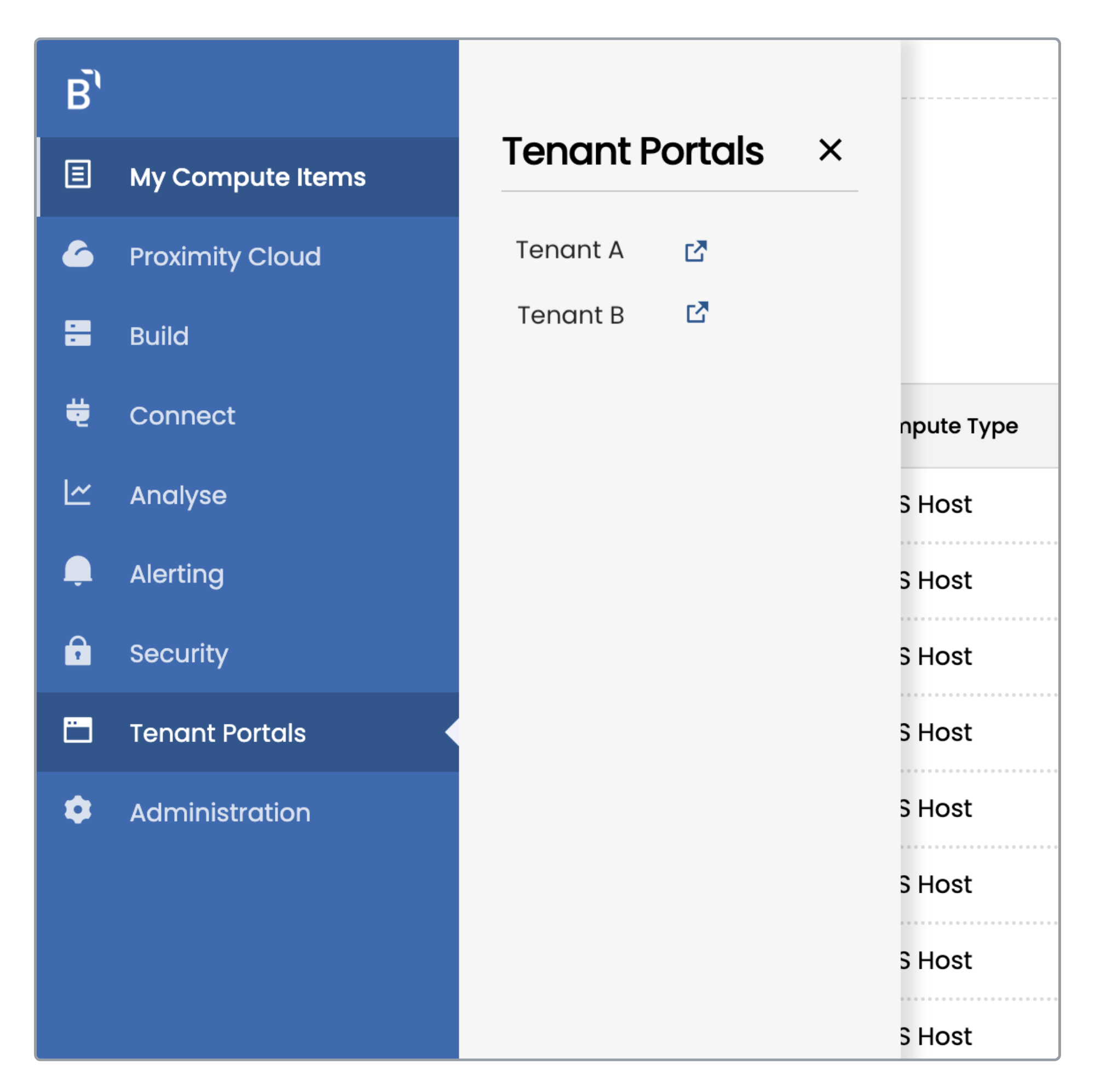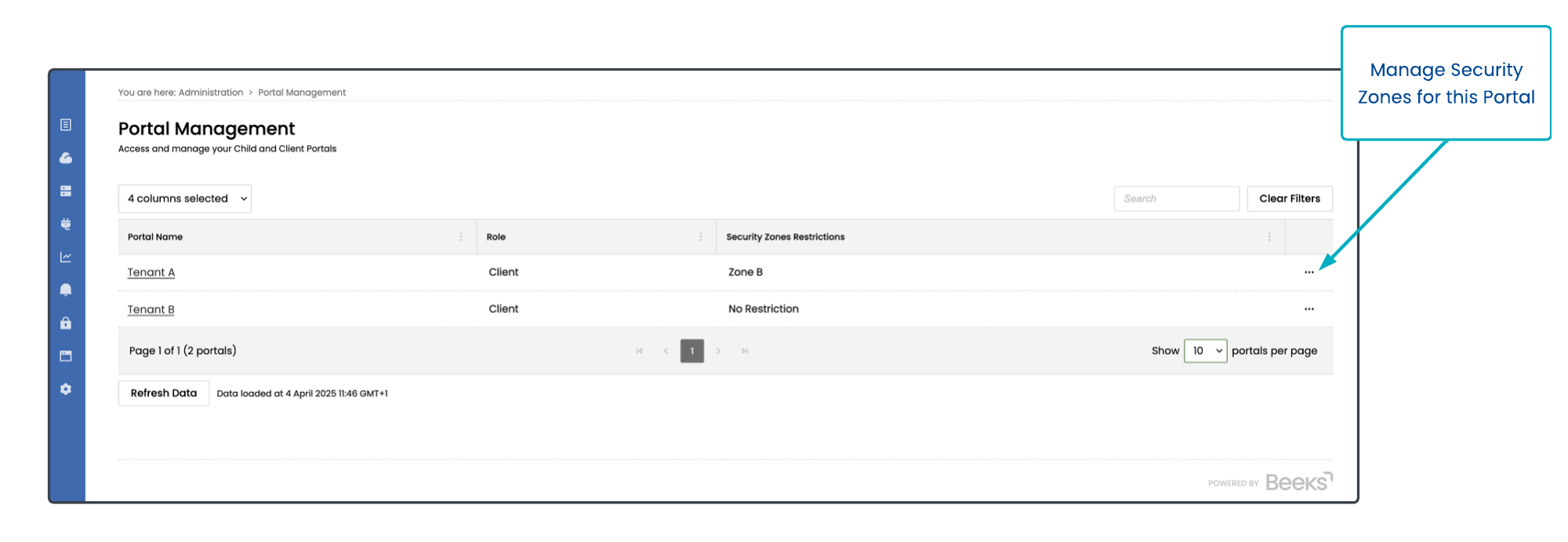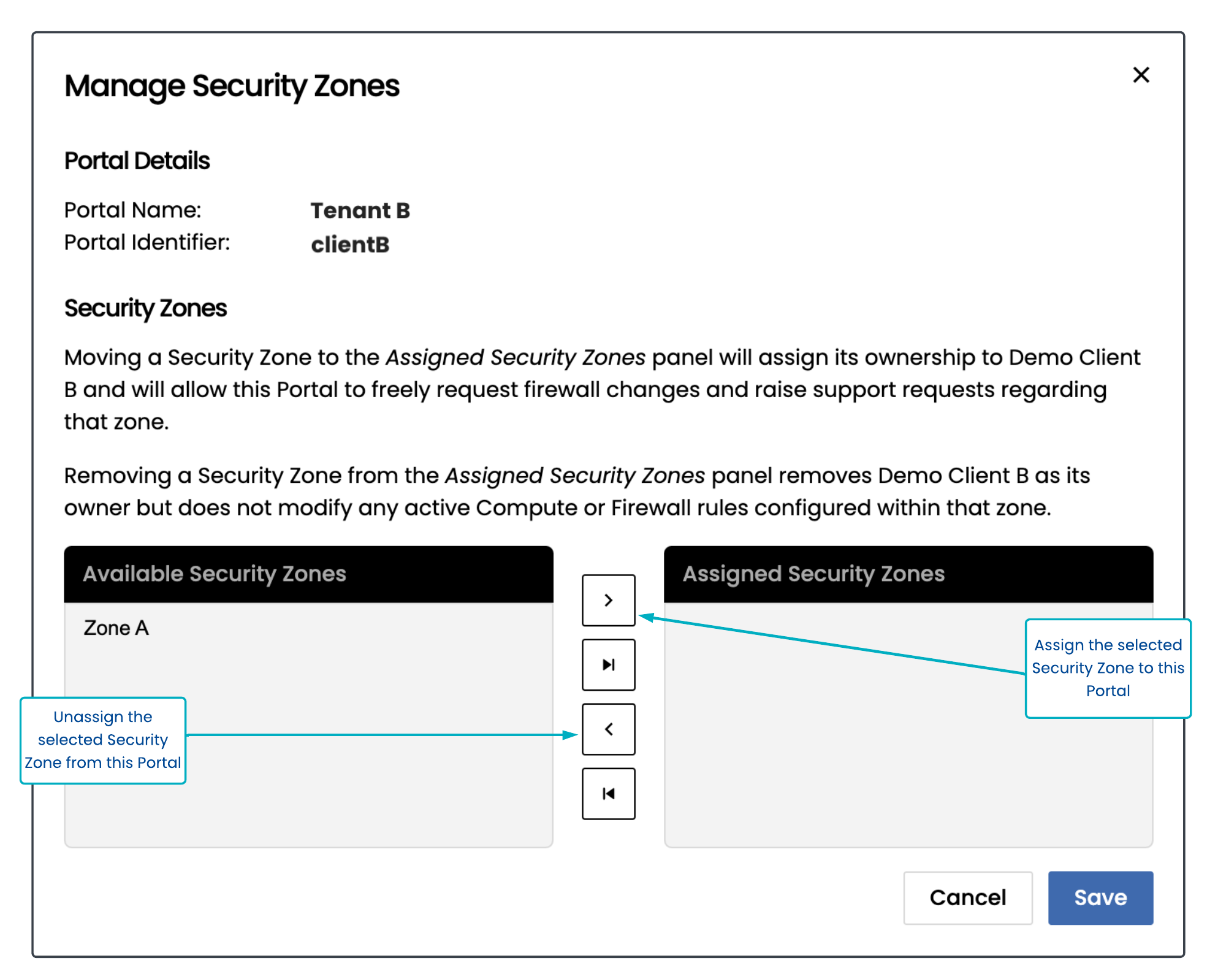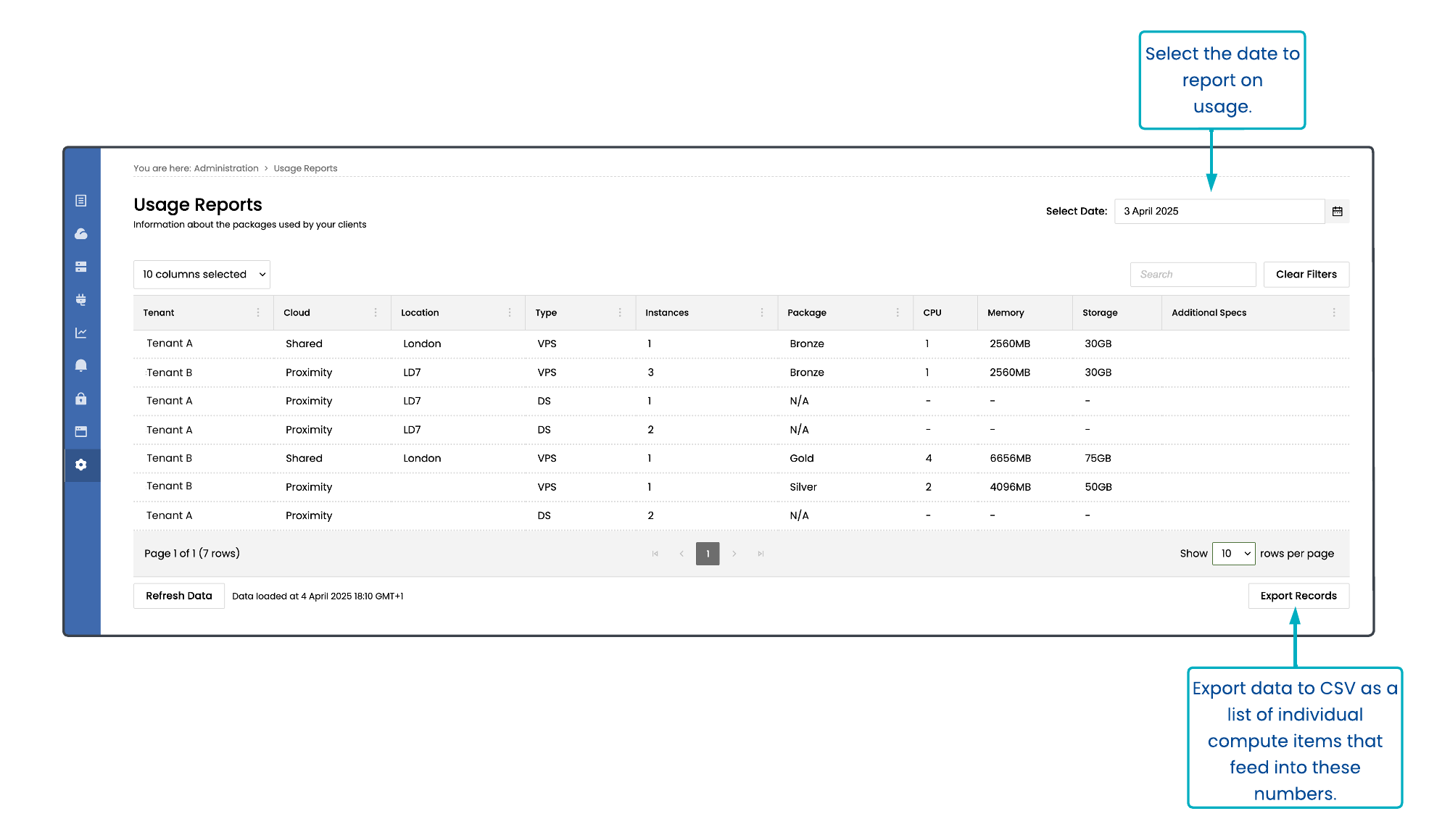If you offer private cloud solutions for Proximity Cloud or Exchange Cloud, we’ll provide each of your clients with their own portal. If your account has Administrator privileges, you’ll be able to view all pages in their portal and see what they see.
Parent
Here at Beeks, we refer to our Proximity Cloud clients as the parent. A parent is the owner of the Proximity Cloud Availability Zone and they provide private cloud solutions to their clients. Parent users view and manage their client’s compute in a parent portal provided by Beeks. The parent portal may be branded with the parent’s logo, brand colours, and brand naming.
Child
A client or suborganisation of the parent. Child users view and manage their compute via a tenant portal called the child portal. It may be branded with the parent’s logo, brand colours, and brand naming.
The Portal also supports the setup of a client portal. This is a special type of tenant portal that has the order options disabled for all of its users. It is useful if you are a large organisation and you want to configure certain suborganisations with a view of certain compute items.
Switching to a Tenant portal (as a Parent user)
To open a tenant portal:
Select Tenant Portals in the navigation menu. This opens a menu that lists each of your child and client portals.
Select the portal you want to view.
The tenant portal will open in a new browser tab.
There is no API equivalent to the Tenant Portals dropdown. Separate API credentials should be setup for each portal.
Portal Management
Administrator users in the parent portal can go to Administration > Portal Management to view more information about the tenant portals that they can access, including whether they are a Child or Client type portal.
Use the Search field to search for a portal. You can also filter and sort the columns in this data grid. See the Portal User Guide for details of how to filter and sort.
Select the More actions (three dots) icon in the row for a portal to open the Manage Security Zones modal window. This allows you to associate a Security Zone with a portal, and enables you to easily learn the intended purpose of a network to reduce the risk of you assigning compute to the wrong network. Further restrictions will be introduced in future in the portal, which will enforce these restrictions when, for example, deploying new compute.
Any portals that do not have any Security Zones assigned to them are assumed to have a full choice of any Security Zone.
The security-zones API endpoint provides details of all of the different Security Zones that your portal has access to.
Usage Reports
Administrators in the parent portal can go to Administration > Usage Reports to see an overview of the utilisation of resources across all of their tenant portals (as well as on their own portals) on any given date. This is useful for capacity management, billing/invoicing purposes, and support.
The Export to CSV function is useful for more details of the individual items that contribute to these numbers. Once exported, you can use Microsoft Excel Pivot Tables or other data analysis tools to provide even more granular reporting than the portal provides.
The reports/build-orders API endpoint provides details of all of the different Security Zones that your portal has access to.
Tenant portal functionality
Visually, tenant portals share many features with the parent portal; however the information displayed in a tenant portal relates only to this client’s own compute. See the table below for a summary of differences between the parent and tenant portals.
Menu item | Parent portal | Tenant portal |
|---|---|---|
Tenant Portals | This is a main menu item in the parent portal only. It enables users to open a tenant portal and see what their clients see. | Not in the tenant portal. |
My Compute items | My Compute describes the compute for the parent, which includes the compute for any of their tenants. For each Compute Item, users can view Server Information and Performance Metrics, edit internal notes, and view credentials. For each VPS/DS compute item, permissioned users can:
For each VPS Host compute item, permissioned users can:
| My Compute describes the compute for this tenant only. For each Compute Item, tenant users can view Server Information and Performance Metrics, edit internal notes, and view credentials. For each VPS/DS compute item, permissioned users can:
|
Proximity Cloud | Proximity Cloud is a menu item in the navigation bar for the parent portal. It prompts display of a Rack Overview, Cloud Utilisation, and Physical Compute Overview pages. | Not in the tenant portal. |
Proximity Cloud > Rack Overview | An overview of the all the physical infrastructure within your Proximity Cloud racks. | Not in the tenant portal. |
Proximity Cloud > Cloud Utilisation | An overview of how things are performing per VPS cluster. | Not in the tenant portal. |
Proximity Cloud > Physical Compute | A visual representation of the physical devices (nodes) that can be provisioned to contain your compute. | Not in the tenant portal. |
Build | Enables a parent to order more compute from Beeks. | Enables a tenant user to order more compute from the parent for Shared Availability Zones (if the parent allows the tenant portal to support orders outside the local Availability Zone). |
Connect > Create a Cross Connect | Enables a parent to order a cross connect from Beeks. | Enables a tenant to order a cross connect from the parent for Shared Availability Zones (if the parent allows the tenant portal to support orders outside the local Availability Zone). |
Connect > Logical Connectivity | View the Networks and Security Zones in the parent’s Proximity Cloud availability zones. Allows renaming of Security Zones and Networks. | Not in the tenant portal. |
Analyse | Analyse is a menu item in the navigation bar for the parent portal. It opens an Analytics Details page, and also enables users to view the Analytics native UI for particular locations (if enabled). | Analyse is a menu item in the navigation bar for the tenant portal. It opens an Analytics Details page for the tenant’s compute, and also enables tenant users to view the Analytics native UI for particular locations (if enabled). |
Analyse > Analytics Details | Displays visualisations of analytics for the Dedicated Servers in the Availability Zone, or for market data information from venues that are accessed from the Availability Zone. | Displays visualisations of analytics for the Dedicated Servers assigned to the tenant in the Availability Zone. Tenant portal users will only be able to view analytics for their DS, or for market data that their DSs or VPSs access. |
Security | Enables a user to view and monitor network traffic volumes and an attack history. | Not in the tenant portal. |
Support | Enables a user to view their Beeks Technical Support tickets, and contact Beeks support, sales, and billing. The user can also view any tickets raised on their tenant portals. See Supporting your Tenant Portals. | Enables a tenant portal user to view their Beeks Technical Support tickets, and contact Beeks support, sales, and billing. If configured as part of the portal branding, this section can include contact information for the parent’s own support teams. See Customising your portal. |
Administration | Administration is a menu item in the navigation bar for the parent portal. It prompts display of User Management, Portal Management, Action Logs, Alerting, and Usage Reports pages. | Administration is a menu item in the navigation bar for the ctenant portal. It prompts display of User Management, Portal Management, Action Logs, Alerting, and Usage Reports pages. |
Administration > User Management | Enables an administrator user to manage portal users on the Parent portal only. | Enables an administrator at the tenant to manage their tenant portal users. Note that administrators at the parent also have access to the User Management pages in the tenant portal, where they can can also manage tenant portal users. |
Administration > Portal Management | Enables an administrator at the parent to view all tenant portals by their role, and to set restrictions on the networks which compute can be deployed to (for certain portals). | Not in the tenant portal. |
Administration > Action Logs | Enables an administrator at the parent to view a log of all actions performed in the parent portal (log ins, create actions, etc) | Enables an administrator at the parent to view a log of all actions performed in their tenant portal (log ins, create actions, etc) |
Administration > Usage Reports | Enables an administrator at the parent to view usage information. | Enables an administrator at the tenant to view usage information. |