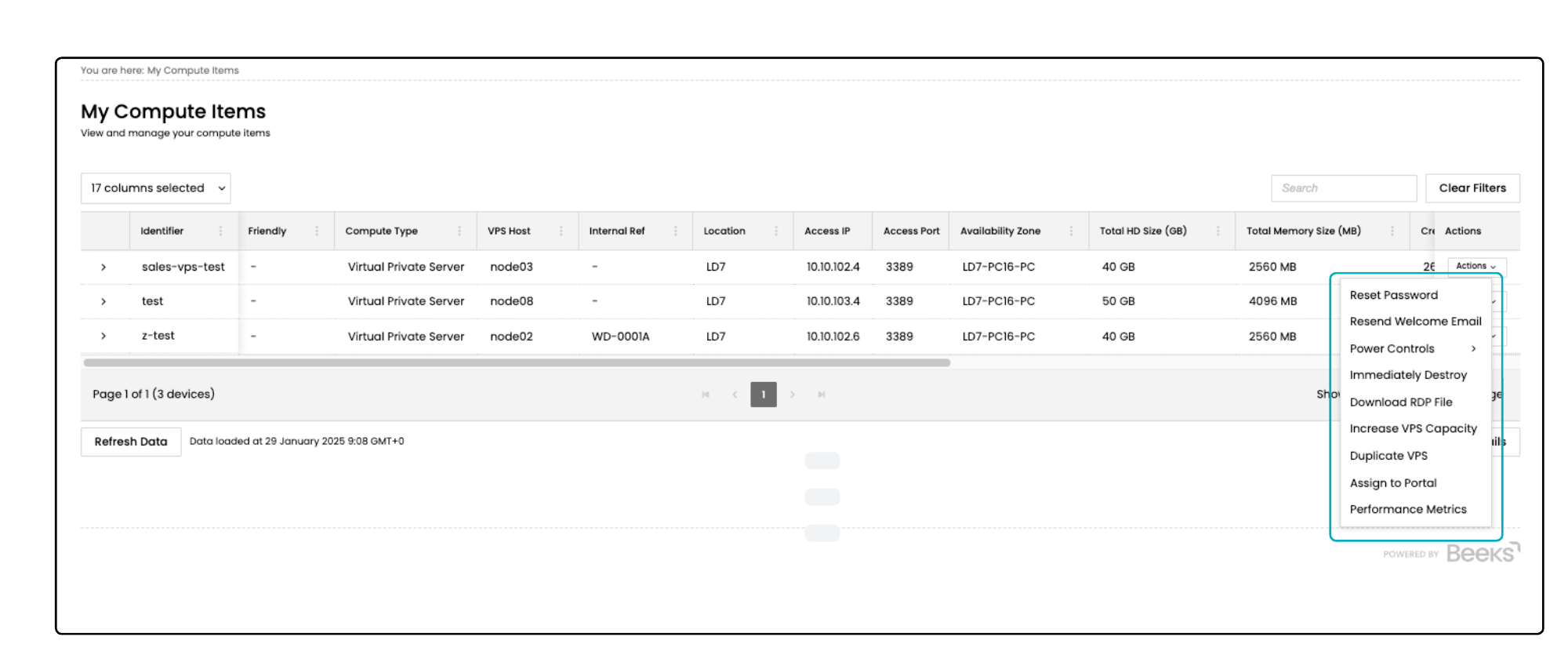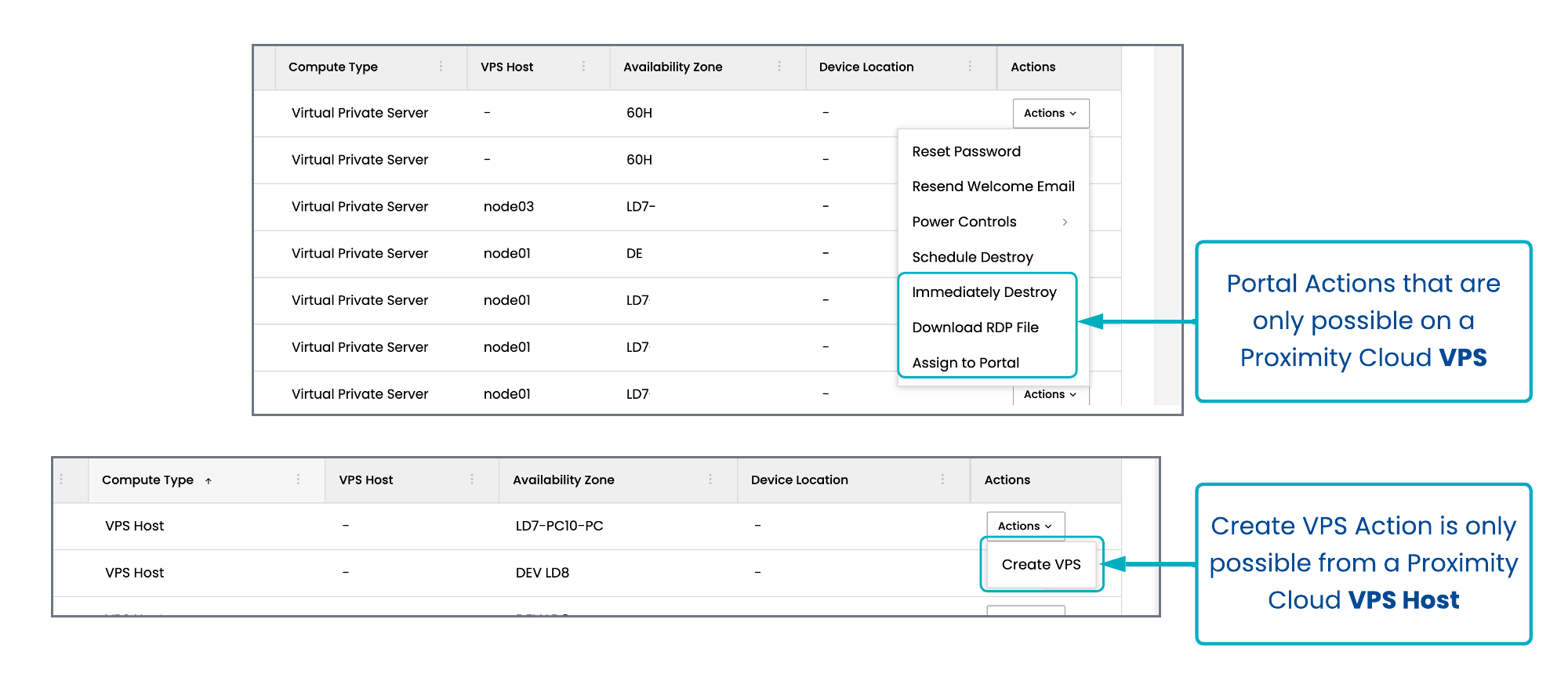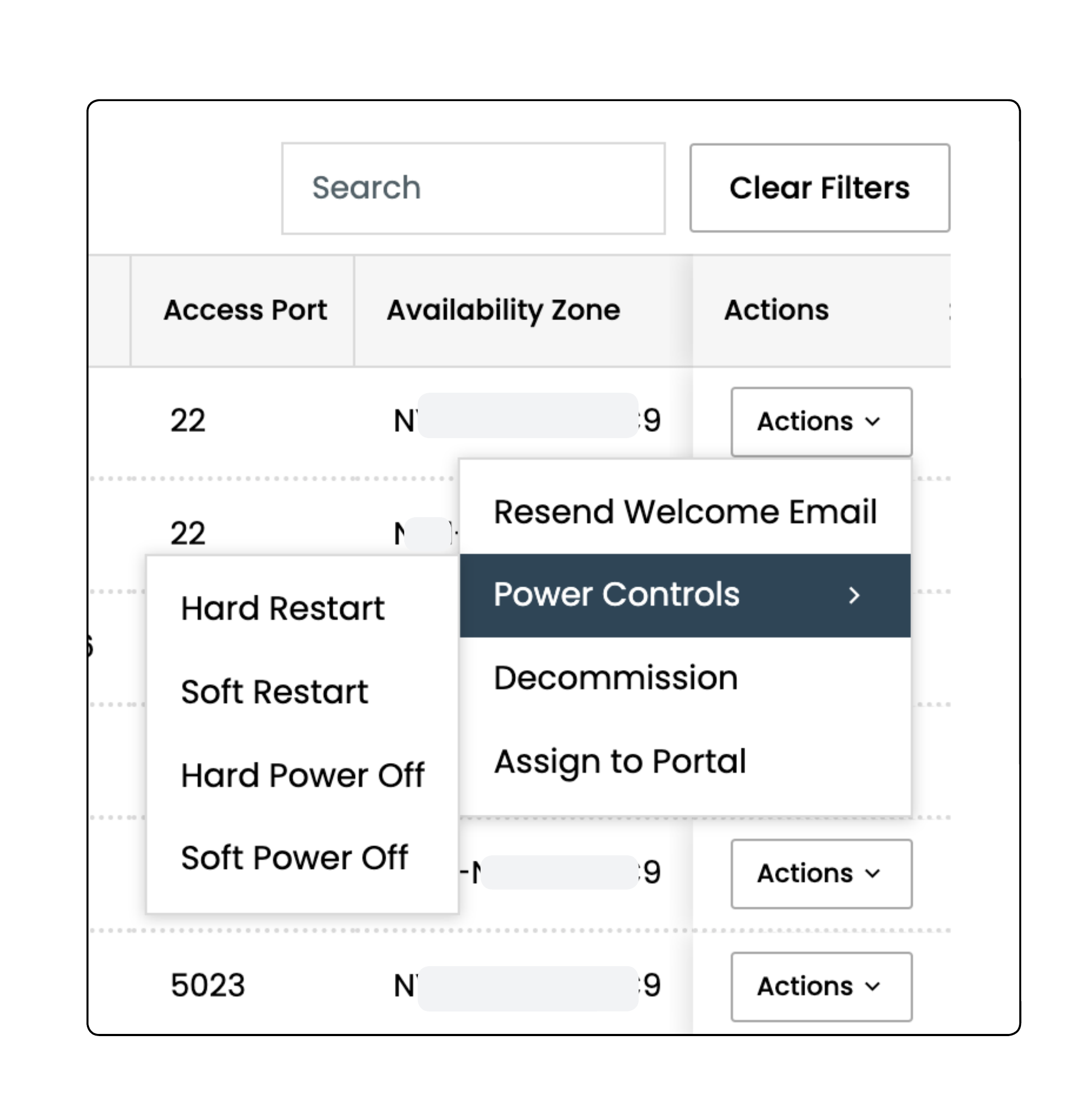You'll perform actions on Compute Items via the Actions menu in My Compute Items in your Beeks portal.
To open the Actions menu, open your portal to view My Compute Items. Then select the Actions button in the Actions column for the Compute Item you want to manage.
The list of actions in the Actions menu depends on the type of Compute Item, your permission level, and whether you have support for tenants. Please speak to your Administrator if you believe you should have more options available.
Managing Compute for Tenants
A Compute Item must be assigned to your Parent portal before you can perform actions on it.
To perform actions on Compute Items that are assigned to a tenant, log into the Tenant portal, release the Compute to your Parent portal, perform the action, and then reassign the Compute back to the tenant so that it’s listed once again in their Tenant portal. See Assigning and Releasing Compute from Tenant Portals for more details.
Actions Menu
The following actions may be available to you in the Actions menu for a Compute Item, depending on the Compute type, permissioning, and tenant support.
Reset Password
Available for VPS in the parent, child, and client portals.
To request a new password for a VPS, select Reset Password.
The Beeks team will create a new random password and email it to you.
(To request a new password for Dedicated Servers, please open a ticket explaining that you cannot login and we'll email you a direct link to that Compute Item where you can access the appropriate credentials.)
Note that password resets are only possible with Compute Items that are powered on. If you attempt a password reset for a Compute Item that is powered off, it will be unsuccessful and will result in an error code.
Resend Welcome Email
Available for VPS and DS in the parent, child, and client portals.
You will receive a Welcome email when a new Compute Item has been created and configured by the Beeks Team, and is ready for use. For new Virtual Private Server compute, this email will include your username and password.
To resend the Welcome email, select Resend Welcome Email.
All users will receive the original username and password.
The Portal does not keep track of subsequent changes to this password if users have changed the password after the Compute was originally deployed.
Power Controls > Power On, Power Off, Restart
Power off and Restart are available for VPS and DS in the parent and child portals.
Power On is available for VPS and DS in the parent portal and can be enabled in the child portal by the Beeks team.
For Power off and Restart, there are two options: Hard and Soft:
Soft Power Off attempts to power off the Compute Item via the operating system, similar to going to Windows Start > Shutdown.
Soft Restart attempts a Soft Power Off and then starts the Compute Item.
Hard Power Off on the other hand is more like pulling the plug. Please note that Hard Power Off could lead to some data loss.
Hard Restart attempts a Hard Power Off and then a Power on.
Power on starts the Compute Item. An automatic threshold check will be run to make sure that there are sufficient CPU, Memory, or Disk resources available in the cluster. If the threshold check indicates that you need more CPU, Memory or Disk resources to power on, it will automatically open a support request ticket for you.
Immediately Destroy
Available for VPS in the parent portal only.
Opens a modal window that asks you to select a button to confirm the immediate destruction of the VPS. Upon your confirmation, the VPS and its data will be irretrievably destroyed.
Increase VPS Capacity
Available for VPS in the parent portal only.
Opens a modal window that displays your current CPU, Disk, and Memory, and allows you to request additional CPU, Disk, or Memory.
This will temporarily power down the VPS while the changes are made.
Note: It is not possible to adjust these values downwards. If you need to shrink a VM, you will first need to build a new, smaller VPS, and then manually migrate the data from the old VPS to the new VPS.
Duplicate VPS
Available for VPS in the parent portal only.
Opens a modal window that allows you to create a VPS of an identical specification to this VPS. This is useful for quickly creating multiple machines of the same specification.
Assign to Portal
Available for DS and VPS in the parent portal only. Not shown if you don’t provide Compute to tenants.
Opens a modal window that enables you to assign the compute to a tenant (which will then be displayed in the tenant’s portal).
Release from Portal
Available for DS and VPS in the child and client portals only.
Opens a modal window that enables a tenant to release the compute back to the parent (which will then be displayed in your Parent portal as unassigned to a tenant).
Decommission
Available for DS in the parent portal only.
Opens a modal window that enables you to send the Beeks team a request to decommission this DS.
Decommission means that the host is powered down and removed from your portal so that it is no longer in your list of compute. All data is fully wiped before it is redeployed elsewhere.
Note that releasing a Compute Item (Release is available in the Actions menu in the child portal) is not the same as decomissioning it. If a Compute Item is released from a child portal but is not decomissioned, users of the child portal who previously had access to this compute may still have access to the Compute Item at the IP address, port and credentials that were setup for it originally. See Assigning and Releasing Compute from Tenant Portals for more background.
Create VPS
Available for VPS Host in the parent portal only.
Opens a modal window containing fields that you’ll populate to create a new VPS on a given Availability Zone and Cluster.
Migrate VPS
Available for VPS in the parent portal only.
Opens a modal window that enables you to move the VPS from one VPS Host to to another within the same cluster.
Performance Metrics
Available for VPS and DS.
Opens a new window with a series of graphs detailing the compute and network load affecting the selected server.