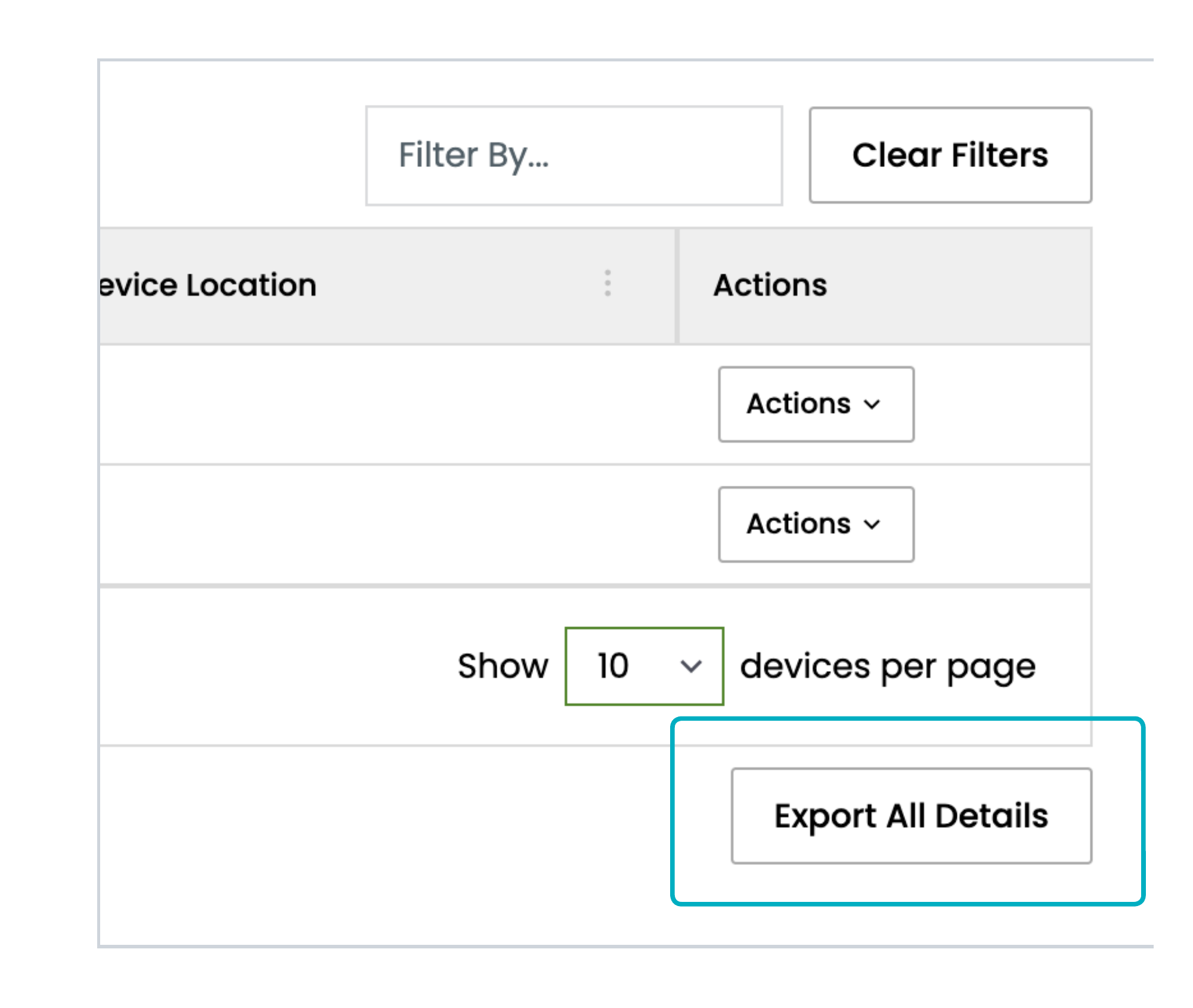In My Compute Items, each Compute Item is represented by a row in the grid. The grid may display the following columns:
Column name | Description | Comments |
|---|---|---|
Identifier | The name of the device or host. | Provided by the Portal support team when we provision the DS hardware or VPS Host compute. Provided in the Build menu in the Portal for VPS compute. |
Friendly | A name provided by the Portal user to help them identify their device, DS, or VPS, more easily. | This is provided in the Identifier/ Client name field in the Build menu. |
Compute Type | DS, or VPS, or VPS Host. | The type of compute. |
VPS Host | The name of the host for the VPS. | Provided by the Portal support team when we provision the compute. |
Internal Ref | A reference provided by the Portal user to include account information for their clients. | This is provided in the Internal Reference field in the Build menu. |
Location | The name of the data center in which the device is located. | The data center containing the device. |
Access IP | The IP address a tenant might use to connect to a compute device. | Provided by the Portal support team when we provision the compute. For servers in Proximity Cloud Availability Zones, the IP address will be selected based on the Network and Security Zone chosen in the Build menu. For more information on the IP addressing options for Proximity Cloud Availability Zones, see the Portal User Guide for Proximity Cloud and Exchange Cloud Users. |
Access Port | The port number to access the device. | Provided by the Portal support team when we provision the compute. |
Availability Zone | Similar to Location, but slightly more specific. An Availability Zone is a collection of Compute Items and associated networking, storage, connectivity etc at a single location. Larger deployments may have more than one Availability Zone at a single Location. | This is provided in the Availability Zone field in the Build menu. |
Device Location | Specific location within the datacentre e.g. rack number. | This column is not currently populated. |
Contact email address for the device. | If compute is for a client of the tenant, this is provided in the Client Email field in the Build menu. | |
Total HD Size (GB) | Total storage space for the device. | Provided by the Portal support team when we provision the compute. |
Total Memory Size (MB) | Total memory available for the device. | Provided by the Portal support team when we provision the compute. |
Creation DateTime (UTC) | Creation date of the device. | Provided by the Portal support team when we provision the compute. |
Cancellation Date (UTC) | Cancellation date, if applicable, of the device. | Provided by the Portal support team when we provision the compute. |
Package | Name of the package for the device, e.g., Gold, Silver, or Bronze. | This is provided in the Package field in the Build menu. |
Operating System | The operating system of the device, selected by the Portal user during the build journey. | This is provided in the OS Template field in the Build menu. |
Analytics | Populated for Dedicated Servers, and indicates whether analytics are available for this compute item (Yes or No). | Your Portal support team are responsible for configuring whether you have Analytics enabled for a particular Availability Zone, and which Dedicated Servers it is enabled for. |
Power Status | Indicates the power status of the device, e.g. On, Off or Unavailable. | Current status of the device. |
Created By | The name of the user that ordered the compute. |
For more information on the Build menu, please see Building Compute .
Data Export to CSV
To export all data in the grid as a .csv file, select the Export All Details button below the table.
The csv is downloaded immediately, and contains all displayed columns in the grid. All data that matches the filters will be in the csv; so where the grid spans multiple pages, the data in all pages will go into the same csv file. If filters are applied to the grid, then only the data that you have filtered will appear in the csv file.
The Compute API endpoint provides details of all of the Compute Items that your Portal account has access to.
Portal API Endpoints: Compute