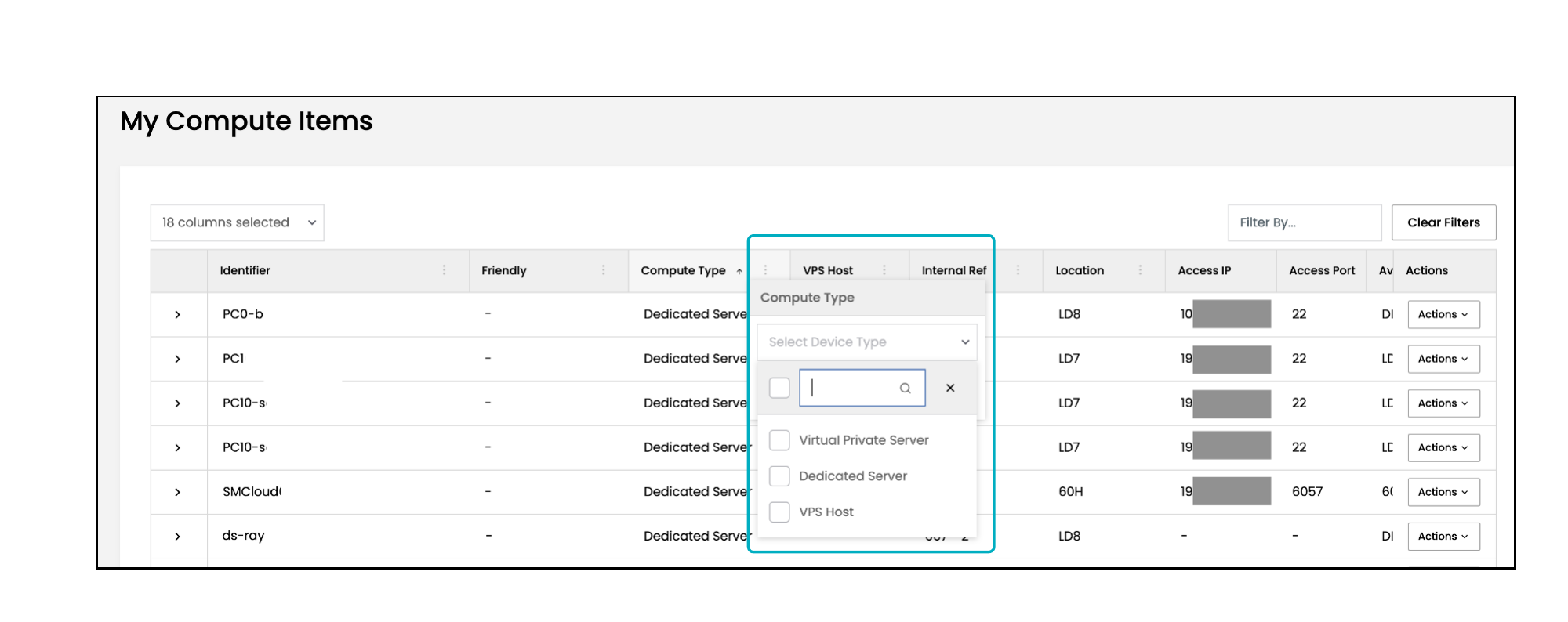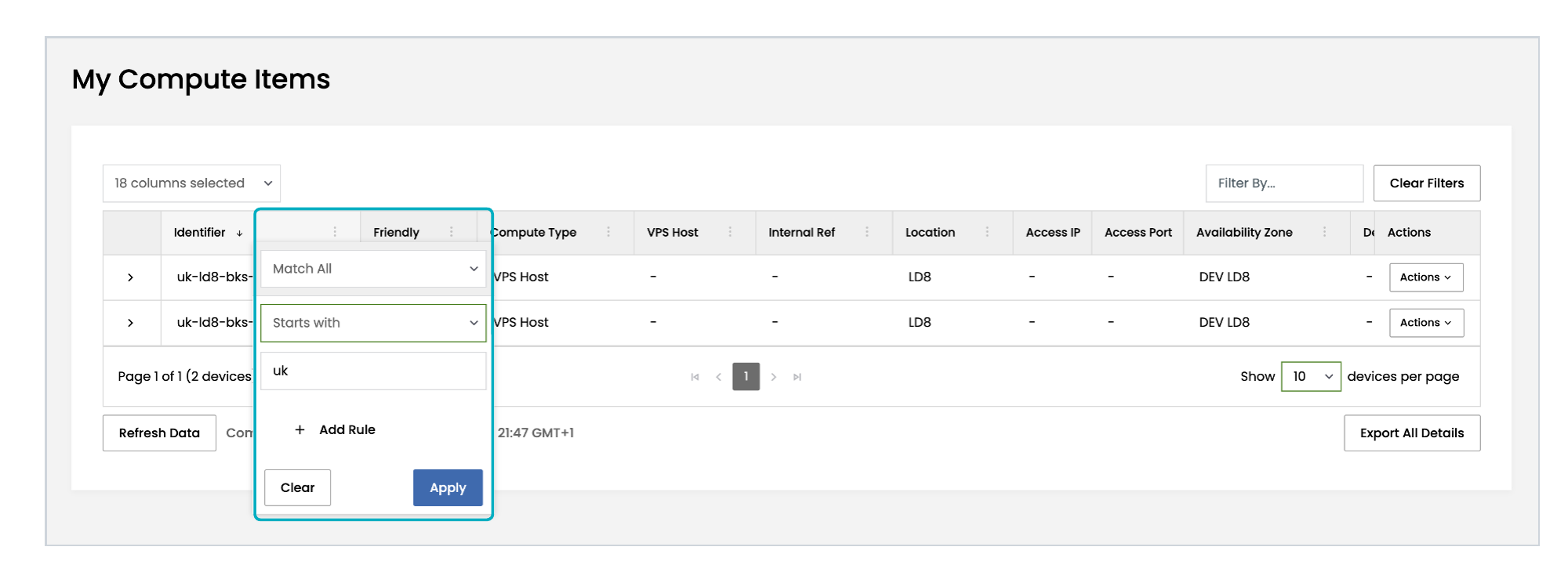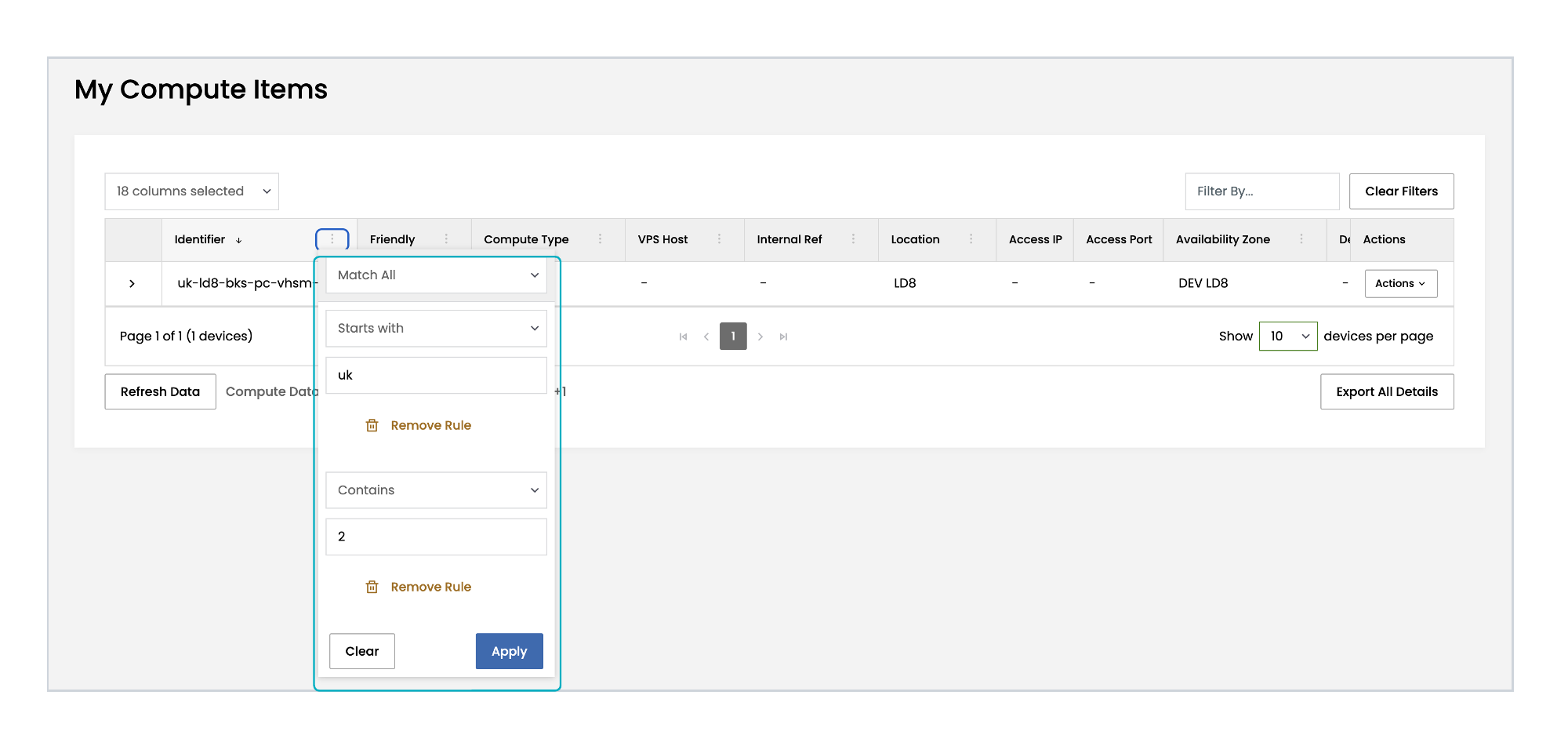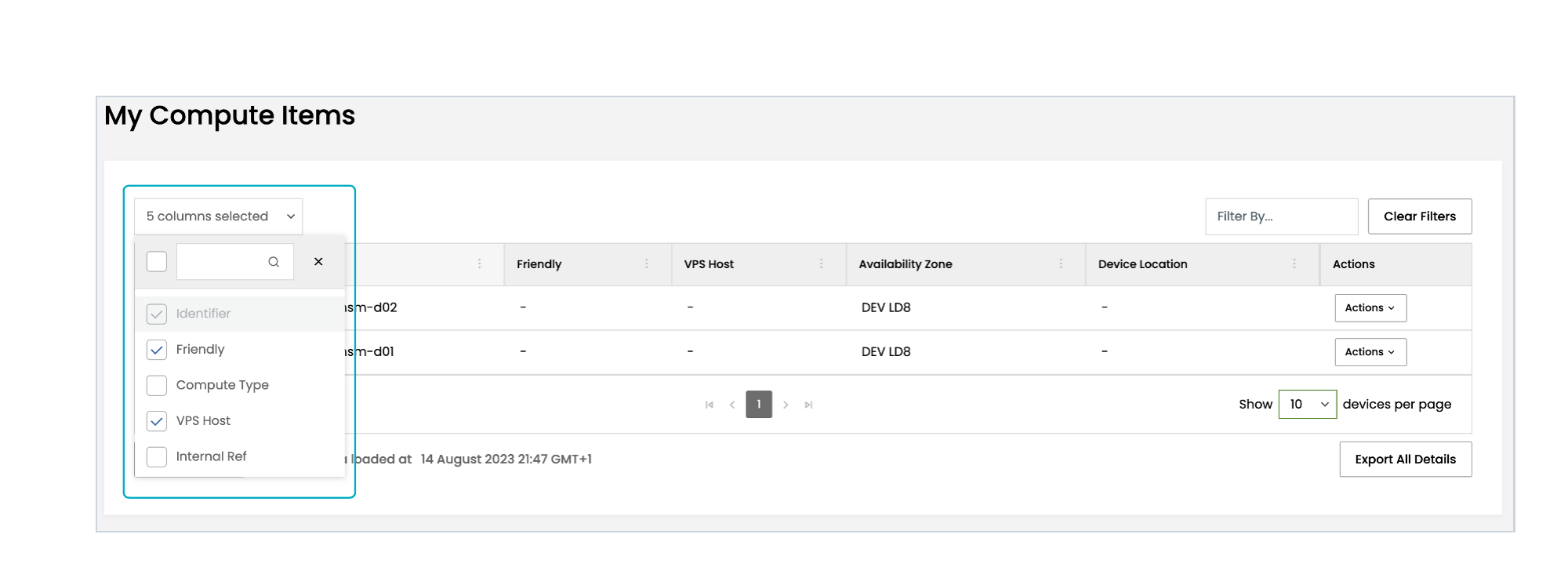The data grid will save your most recent filters, visible columns, sorting, number of rows, and which rows are expanded, making it possible to navigate around the Portal and still keep the same view in the grid. The saved settings will be maintained for the duration of your current login session on the Portal.
Grid settings are not maintained if you log out of the Portal or your session times out.
To clear filter and sort settings, select the Clear Filter button to the right of the search field.
Filter
To filter the list to display only the Compute Items you want to view, select the Filter icon in the column header. Depending on the column, you will see either a checkbox list or a free text box. As you type into the text box, the list of compute in the grid will automatically update to match the filters.
You can combine filter criteria to better tailor your view, with Match All and Match Any combinations.
Select from the menus to create Rules that filter using Starts with, Contains, Not contains, Ends with, Equals, or Not equals, and enter text into the text field. Select Apply to apply the filter to the data in the column. You can further filter the column by creating a second Rule.
In the example below, the Identifier column is filtered using Match All, Starts with “uk“, and Contains “2“.
You can also search your Compute Items using the Global Search field at the top right of the grid. This field will filter any row that contains the search string in either the Identifier, Friendly Name, or Account columns.
To get the latest information about your Compute Items, select the Refresh Data button to refresh the table. The text beside it will update to indicate the time at which the grid was refreshed.
Sort
You can sort most columns in the grid by clicking on the column title. This will reveal an arrow pointing in the sort direction. Clicking a second time will change the sort order from ascending to descending.
You also have the ability to sort by multiple columns. After selecting the first column to sort by, hold the CTRL key (or the Command ⌘ key on a Mac) and click on a second column to sort the rows further by that column. The order of priority is listed in the column header.
Display/hide columns
To display or hide columns in the grid, select the Columns Selected menu below the My Compute Items title. This displays a list of columns each with an accompanying checkbox. Columns with a tick are displayed in the grid. Select a checkbox to add or remove the tick. If a column in the list is greyed out, it can’t be hidden.
You can also search for a column by typing its name into the Search field at the top of the list. To close the menu, click the top of the menu or the X by the Search field.