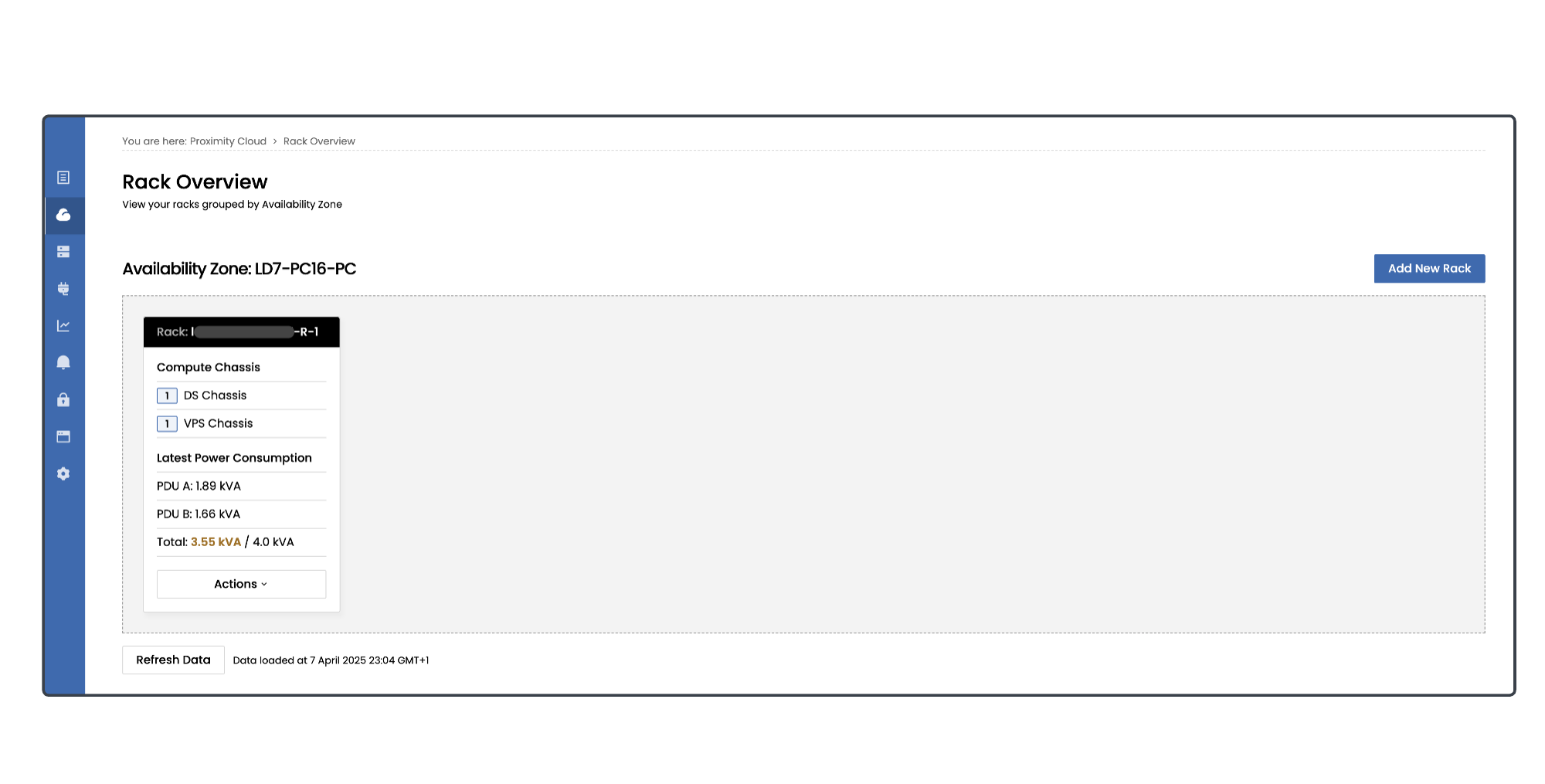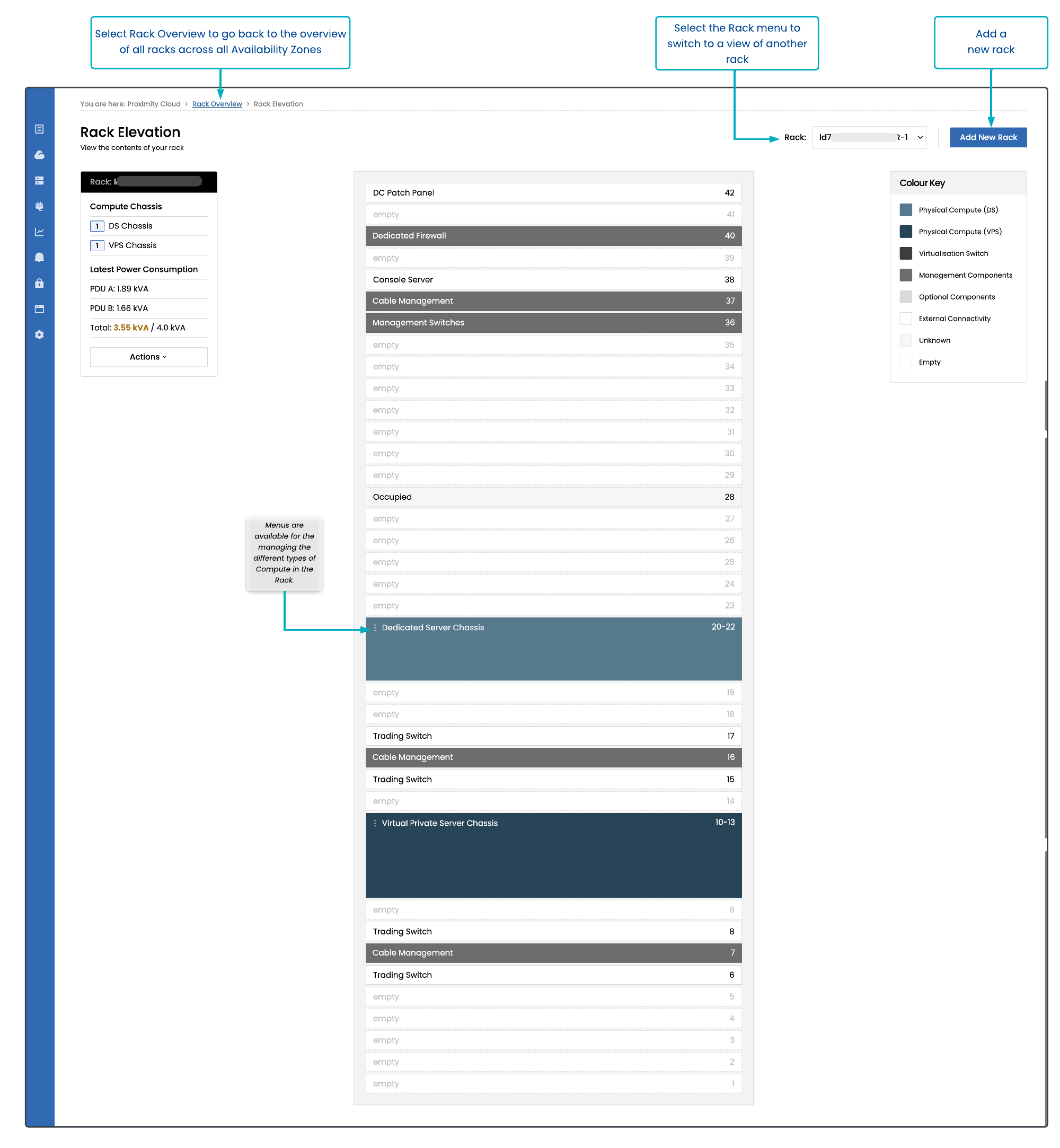The Proximity Cloud > Rack Overview summarises your Proximity Cloud racks, which are each grouped by Availability Zone. Use this page to quickly get an overview of the DS chassis and VPS chassis across your entire global estate.
A Proximity Cloud rack is completely dedicated to your specific usage. This provides a number of benefits:
Be confident that you are in control of the performance of your applications, and won’t have your application performance compromised by ‘noisy neighbours’ running on the same hardware.
Be confident that no other clients or vendor will require access to your cabinet, potentially causing disruption to your services.
Be confident of the physical distance and number of devices that are involved in connecting your compute to third parties - a vital component of managing your performance.
In Availability Zones with multiple racks, one of the racks will be a Control rack. The Control rack includes many of the management devices which are necessary in managing the compute devices across the Availability Zone.
Select the Actions button in the tile for a rack to display the Rack Elevation, which is a visual representation of all of the physical infrastructure within your Proximity Cloud racks. The page enables you to see at-a-glance which physical compute, switches, and connectivity are housed on each chassis, and view where compute you’ve ordered will be located once deployed.
On the Rack Elevation page, in the top-left box, you’ll see:
rack ID
number of DS chassis
number of VPS chassis
power information (if available for this rack)
The stack in the centre of the page represents the rack. Note the colour key in the top-right of the page.
Context menus allow you to navigate to related pages for that Compute type.
For any Chassis type:
Compute Overview will take you to the My Compute Items page. The My Compute Items list will be prefiltered to only show the particular compute type that you selected, and only from this particular rack. See the Portal User Guide for details of the My Compute Items page.
Physical Compute will take you to the Physical Compute Overview page. You will need to manually apply a filter to take you to this particular rack. See Viewing your Physical Compute.
The Elevation endpoint provides a list of all the compute, network and management hardware found within your dedicated Proximity Cloud racks.
Portal API Endpoints: Elevation