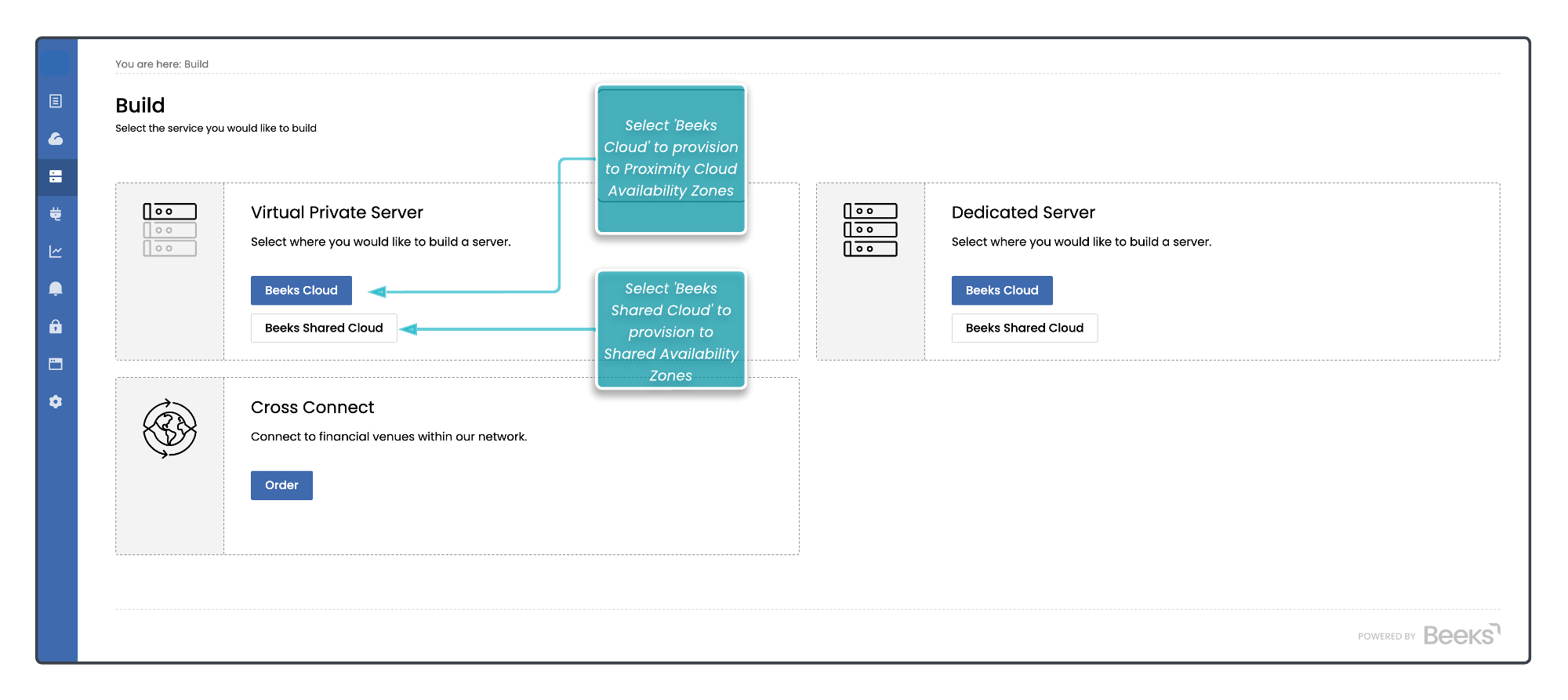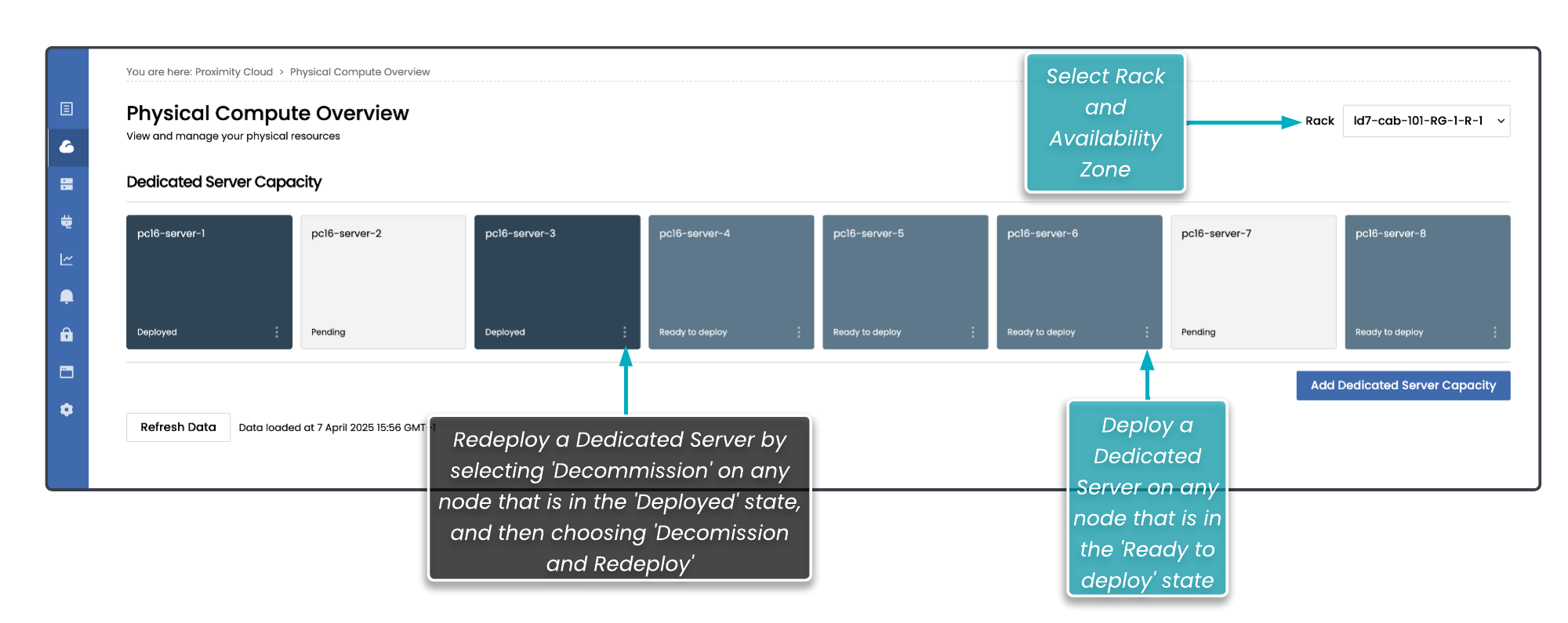Building Compute Items from the Build page
To open the Build page, select Build from the navigation bar. The Build page has a tile for each type of Compute Item.
For Proximity Cloud Availability Zone owners, the Virtual Private Server and Dedicated Server tiles each contain two buttons: one to provision the compute on a Shared Availability Zone, and another to provision it on a Proximity Cloud Availability Zone. The labels for these buttons are customisable.
In the example below, select the button Beeks Cloud to provision a Virtual Private Server or Dedicated Server on a Proximity Cloud Availability Zone, and select the button Beeks Shared Cloud to provision on a Shared Availability Zone.
Read more about ordering for Shared Availability Zones in the Portal User Guide.
To order a Cross Connect for your Proximity Cloud Availability Zone, raise a ticket with the connectivity that you require from the Support option on the left-hand side menu.
The Build page is the easiest way to initiate the Build of a Proximity Cloud DS or VPS, but it is not the only way - you can also initiate the builds from the Physical Compute Overview or the My Compute Items pages, as described below. Skip to the Build Options sections if you just want to understand the Build options.
Building (or redeploying) a Dedicated Server from the Physical Compute Overview page
The Physical Compute Overview page shows you the available capacity in any given Proximity Cloud rack.
You can view your spare nodes of bare metal compute and select one of these to provision with an operating system and make available as a Dedicated Server.
You can also choose a node which already has an operating system deployed on this, and choose to decommission the operating system on this node. This will convert the node back into a spare node.
You can also choose to decommission and redeploy, which does both the operating system removal and the reprovisioning as a single step. You can use this to change operating systems or network settings for a server, for example.
For more information on the Physical Compute Overview screen, see Viewing your Physical Compute
Building a Virtual Private Server from My Compute Items
The My Compute Items list is described in the Portal User Guide. You can provision a Virtual Private Server as an action from a VPS Host in the My Compute Items list.
Redeploying a Dedicated Server or Virtual Private Server
If you select an existing Dedicated Server or Virtual Private Server from the My Compute Items list, you can choose the decommission and redeploy, which does both the operating system removal and the reprovisioning as a single step. You can use this to change operating systems or network settings for a server, for example.