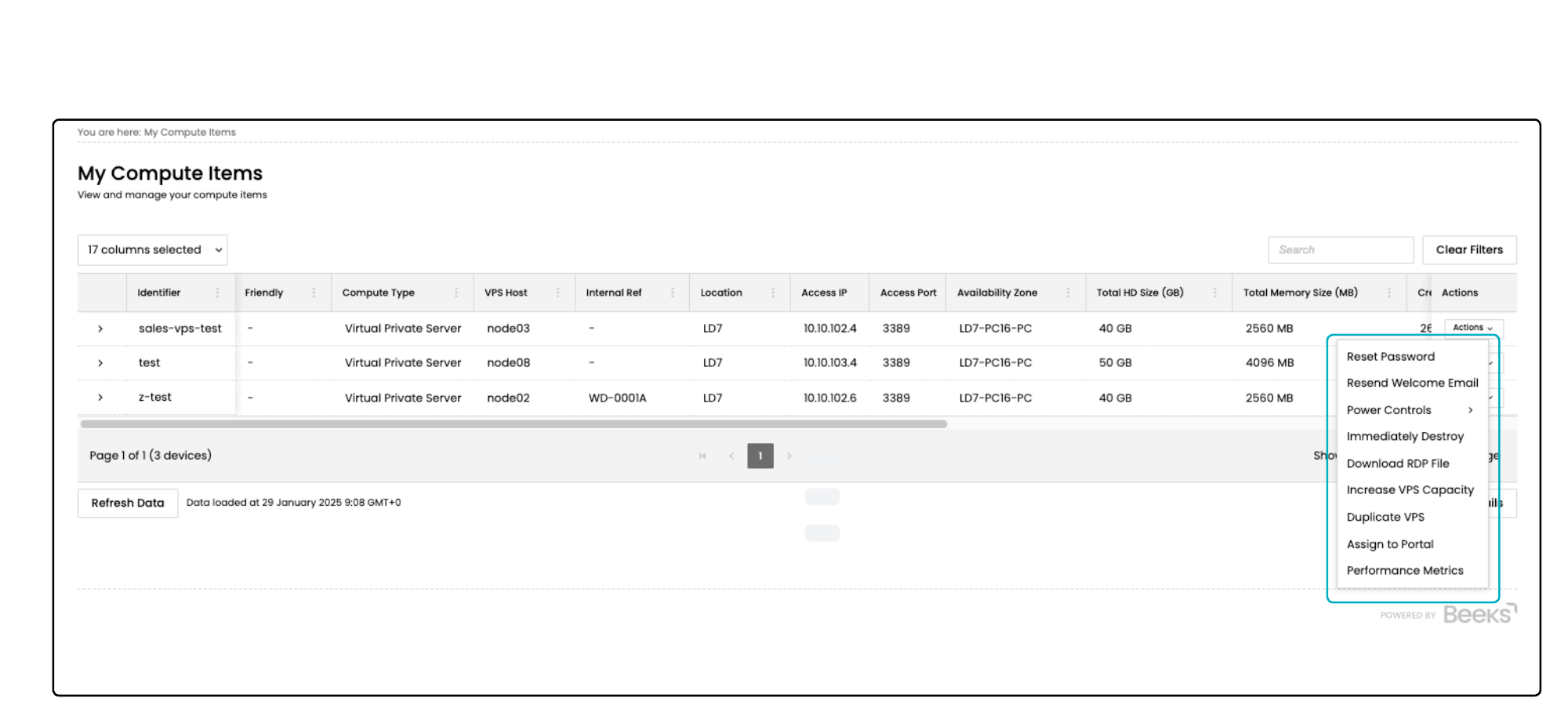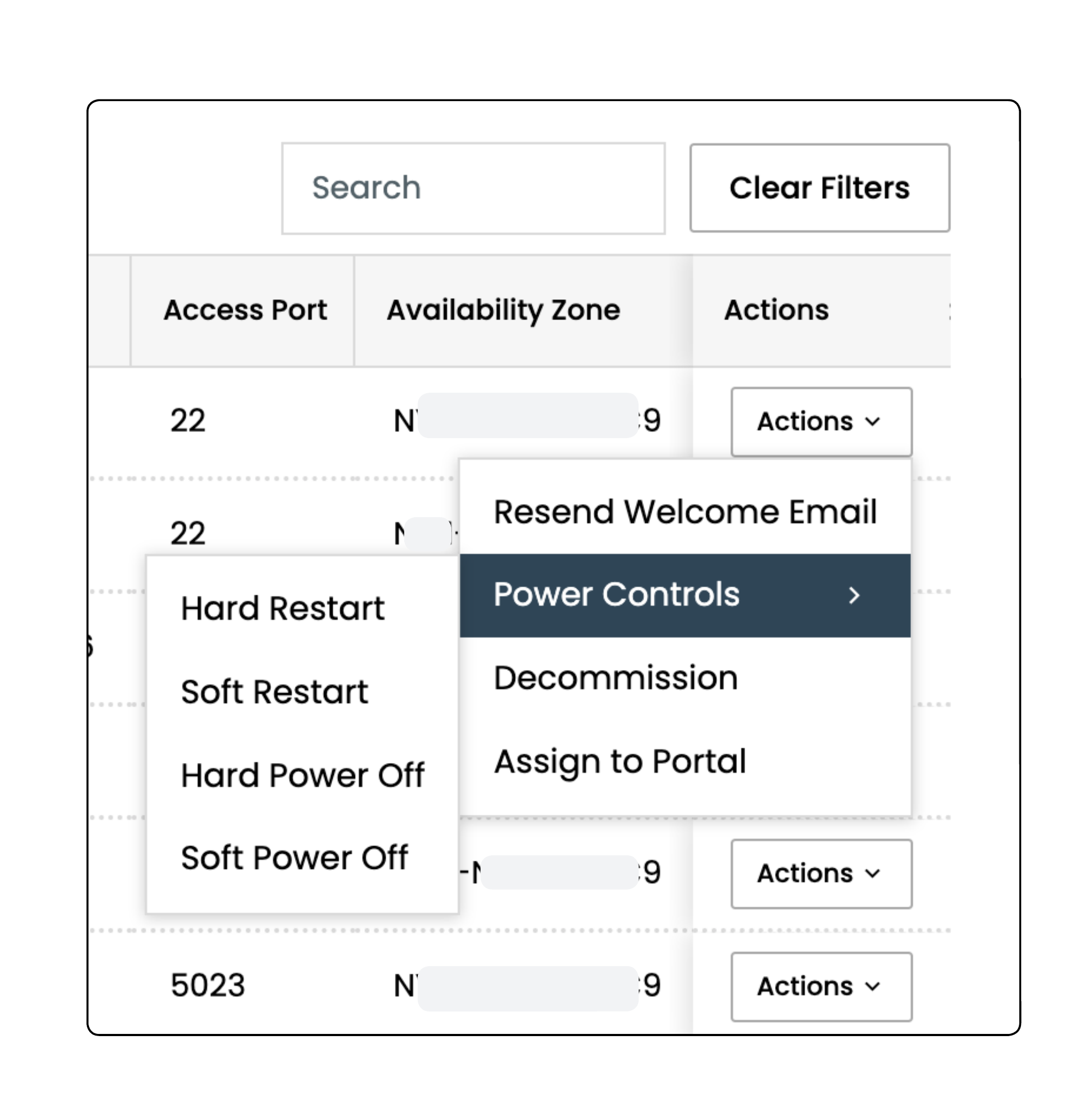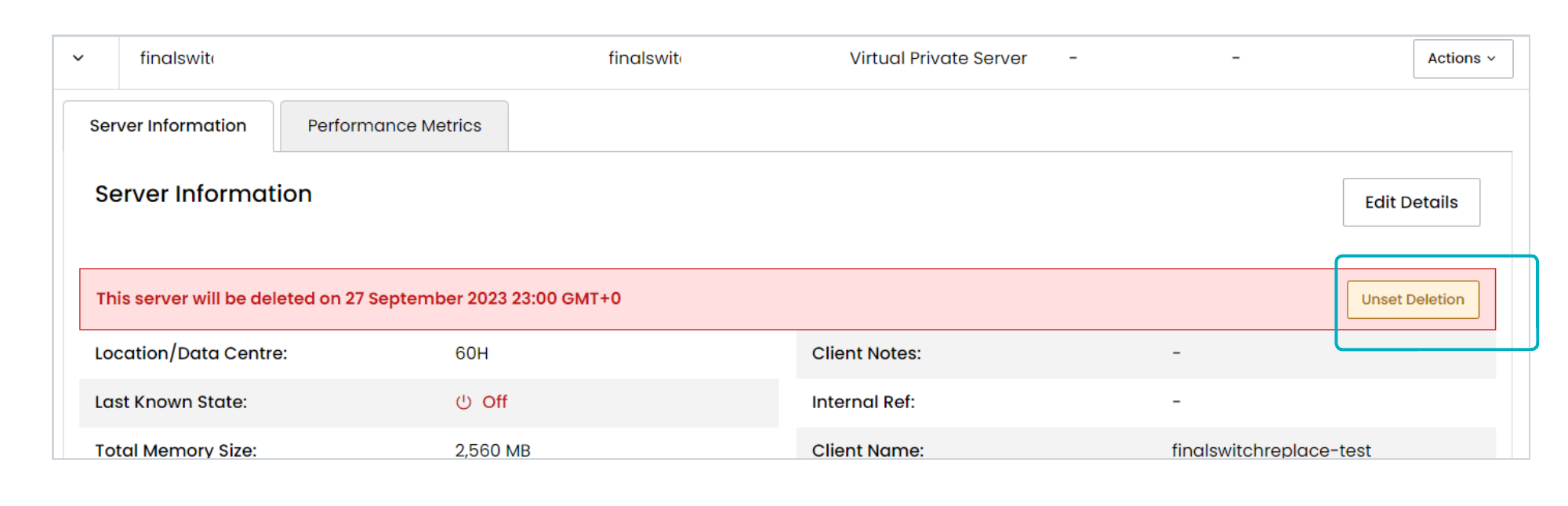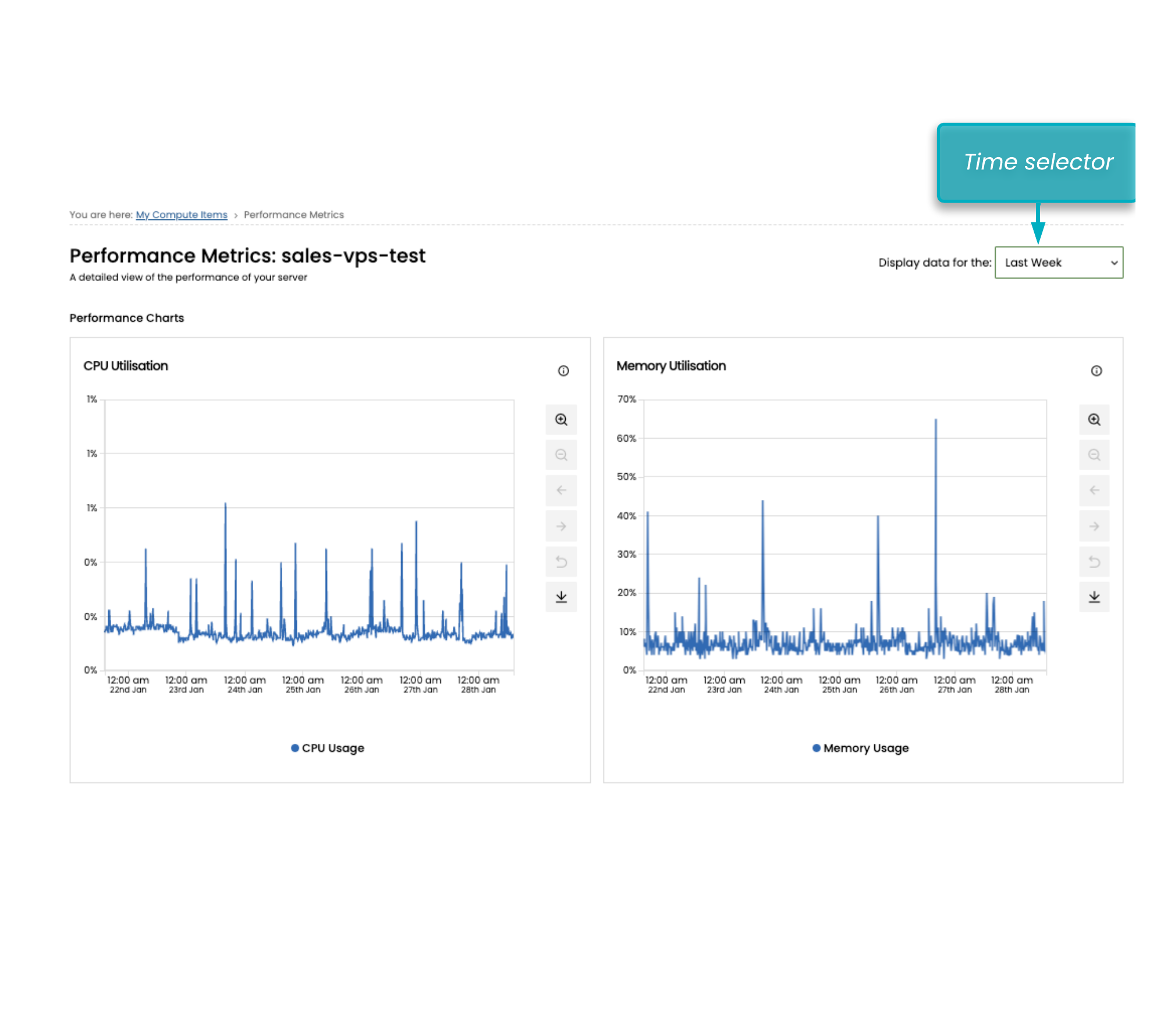You'll perform actions on Compute Items via the Actions menu in My Compute Items.
To open the Actions menu, open My Compute Items and select the Actions button for the Compute Item you want to manage.
The menu items in the Actions menu depends on the type of Compute Item and your permission level.
For Administrators, see section Managing the accounts of other Portal users
Reset Password
Available for VPS.
To request a new password for a VPS, select Reset Password.
The Portal support team will create a new random password and email it to you.
(To request a new password for Dedicated Servers, please open a ticket explaining that you cannot login and we'll email you a direct link to that Compute Item where you can access the appropriate credentials.)
Note that password resets are only possible with Compute Items that are powered on. If you attempt a password reset for a Compute Item that is powered off, it will be unsuccessful and will result in an error code.
Resend Welcome Email
Available for VPS and DS.
You will receive a Welcome email when a new Compute Item has been created and configured by the Portal support team, and is ready for use. For new Virtual Private Server compute, this email will include your username and initial password.
To resend the Welcome email, select Resend Welcome Email.
You will receive the Welcome email again which contains your username and original password. If you have agreed a Partner CC List with the Portal support team, then the email addresses on this list will be cc’d. The Portal Support team will also be cc’d.
Note: The Portal does not keep track of subsequent changes to this password if users have changed the password after the Compute was originally deployed.
Power Controls > Power On, Power Off, Restart
Power off/on and Restart are available for VPS and DS.
For Power off and Restart, there are two options: Hard and Soft:Soft Power Off attempts to power off the Compute Item via the operating system, similar to going to Windows Start > Shutdown.
Soft Restart attempts a Soft Power Off and then starts the Compute Item.
Hard Power Off on the other hand is more like pulling the plug. Please note that Hard Power Off could lead to some data loss.
Hard Restart attempts a Hard Power Off and then a Power on.
Customisation: Power on can be hidden if required.
Power on starts the Compute Item. An automatic threshold check will be run to make sure that there are sufficient CPU, Memory, or Disk resources available in the cluster. If the threshold check indicates that you need more CPU, Memory or Disk resources to power on, it will automatically open a support request ticket for you.
Schedule Destroy
Available for VPS and DS outside of Proximity Cloud Availability Zones.
Opens a modal window that enables you to choose a date in the future upon which the DS or VPS will be deleted.
Deletion means that the Compute Item will be destroyed and all data wiped on the scheduled date.You can cancel this request before the specified date by expanding the Compute item in the grid, and selecting Unset Deletion in the top right hand corner.
Immediately Destroy
Available for VPS.
Opens a modal window that asks you to select a button to confirm the immediate destruction of the VPS.
Upon your confirmation, the VPS and its data will be irretrievably destroyed.
Download RDP File
Available for VPS.
Downloads a Remote Desktop Protocol (RDP) file that you can use as a shortcut to your VPS desktop. Double-click the file to connect.
Increase VPS Capacity
Available for VPS.
Opens a modal window that displays your current CPU, Disk, and Memory, and allows you to request additional CPU, Disk, or Memory.
This will temporarily power down the VPS while the changes are made.
Note: It is not possible to adjust these values downwards. If you need to shrink a VPS, you will first need to build a new, smaller VPS, and then manually migrate the data from the old VPS to the new VPS.
Duplicate VPS
Available for VPS.
Opens a modal window that allows you to create a VPS of an identical specification to this VPS. This is useful for quickly creating multiple machines of the same specification.
Assign to Portal
Only available for VPS or DS in a Proximity Cloud Availability Zone AND if your Portal has other tenant Portals associated with it. Contact the Portal Support team or see the Portal User Guide for Proximity Cloud and Exchange Cloud users for more details.
Opens a modal window that enables you to assign the compute to a tenant (which will then be displayed in the tenant’s Portal).
Create VPS
Only available for VPS Host in a Proximity Cloud Availability Zone. See the Portal User Guide for Proximity Cloud and Exchange Cloud users for more details.
Opens a modal window containing fields that you’ll populate to create a new VPS on a given Availability Zone and Cluster.
Release
Only available for VPS or DS in a Proximity Cloud Availability Zone that are assigned to a specific client Portal. Contact the Portal Support team or see the Portal User Guide for Proximity Cloud and Exchange Cloud users for more details.
Removes this Compute Item from your Portal and reassigns it to the Parent Portal. The compute will no longer be visible in your Portal. Note that, depending on the actions of the parent organisation that setup your Portal, you may still have access to this Compute Item at the IP address, port and credentials that were setup for it. However, you will no longer be able to view these details in the Portal, and your parent organisation will have the ability to decommission or redeploy the Compute Item at any time.
There are a number of endpoints that are available to support actions on individual compute items, for example compute/{compute_uuid}/power_off_hard , compute/{compute_uuid}/power_on etc. See the Portal API Reference for a complete list. The Proximity Cloud: API Worked Examples guide also includes fuller examples of how each of these API calls can be used to complete common business workflows.
Portal API Endpoints: Compute Actions
Performance Metrics
Available for all VPS, and for DSs which have the monitoring agent installed as part of their template.
View a series of graphs visualising the compute and network load affecting your server. You can change the timeframe in the Time selector.
The compute/{compute_uuid}/performance-metrics/ endpoint can be used to retrieve the performance metrics for any individual compute item.
Portal API Endpoint: Metrics
For more information on Performance Metrics, see Performance Metrics and Analytics.