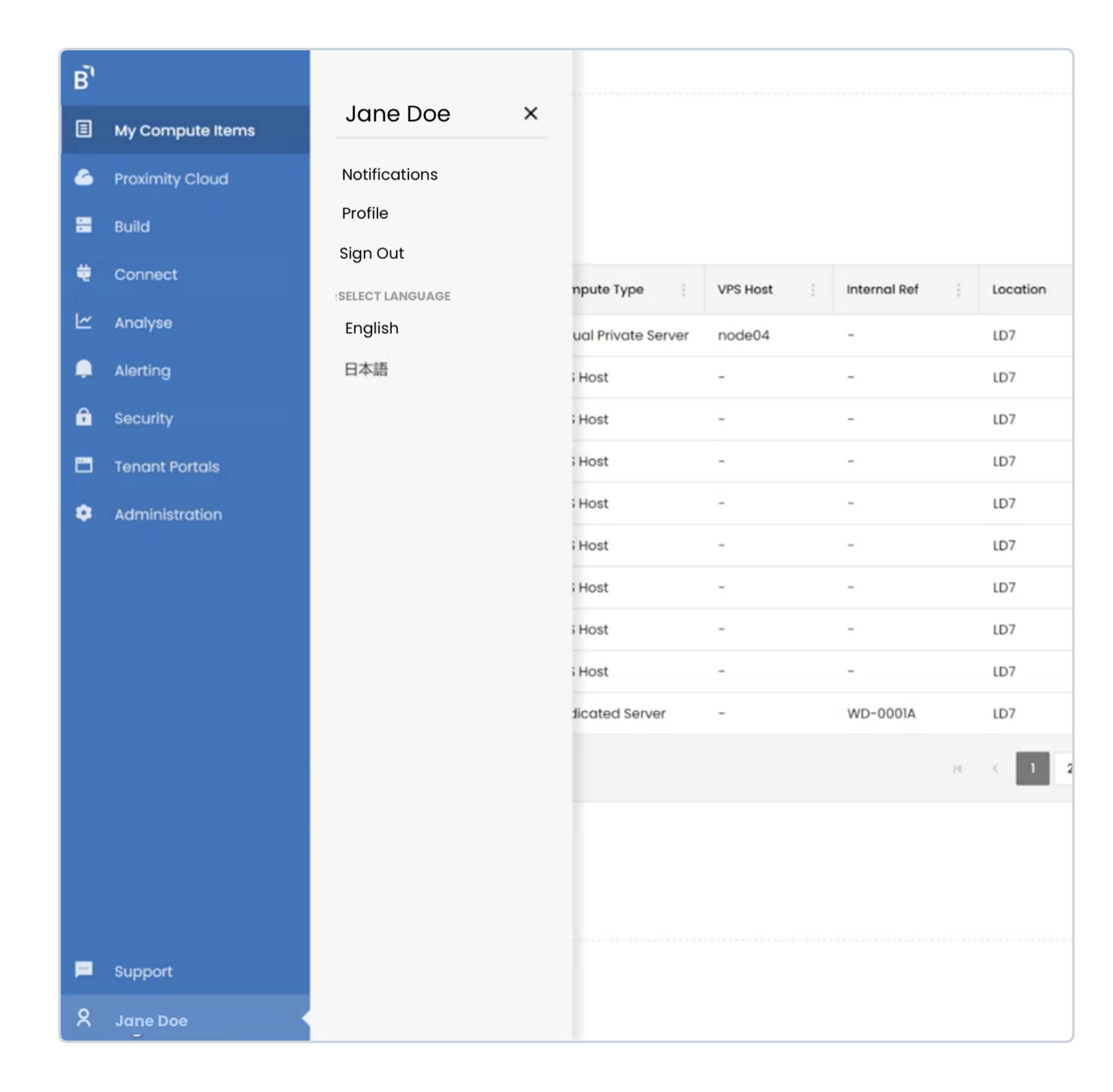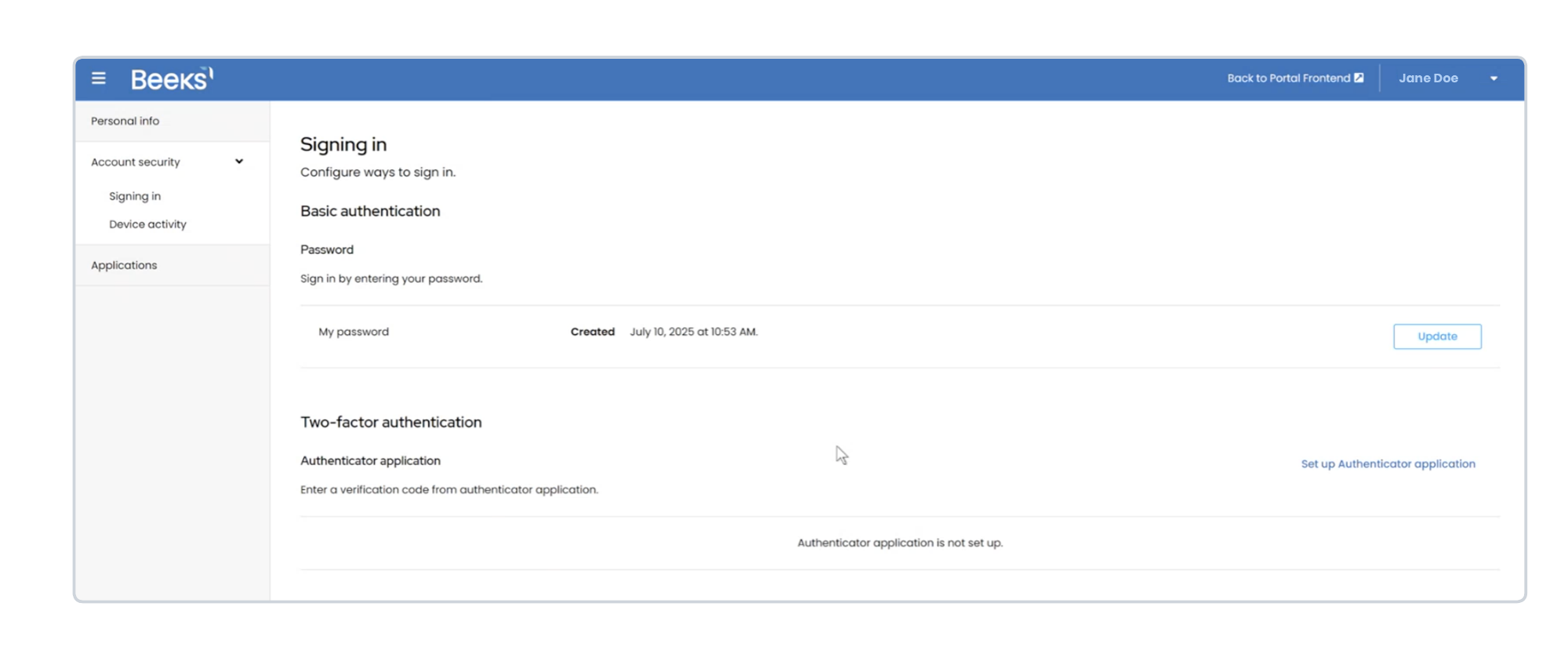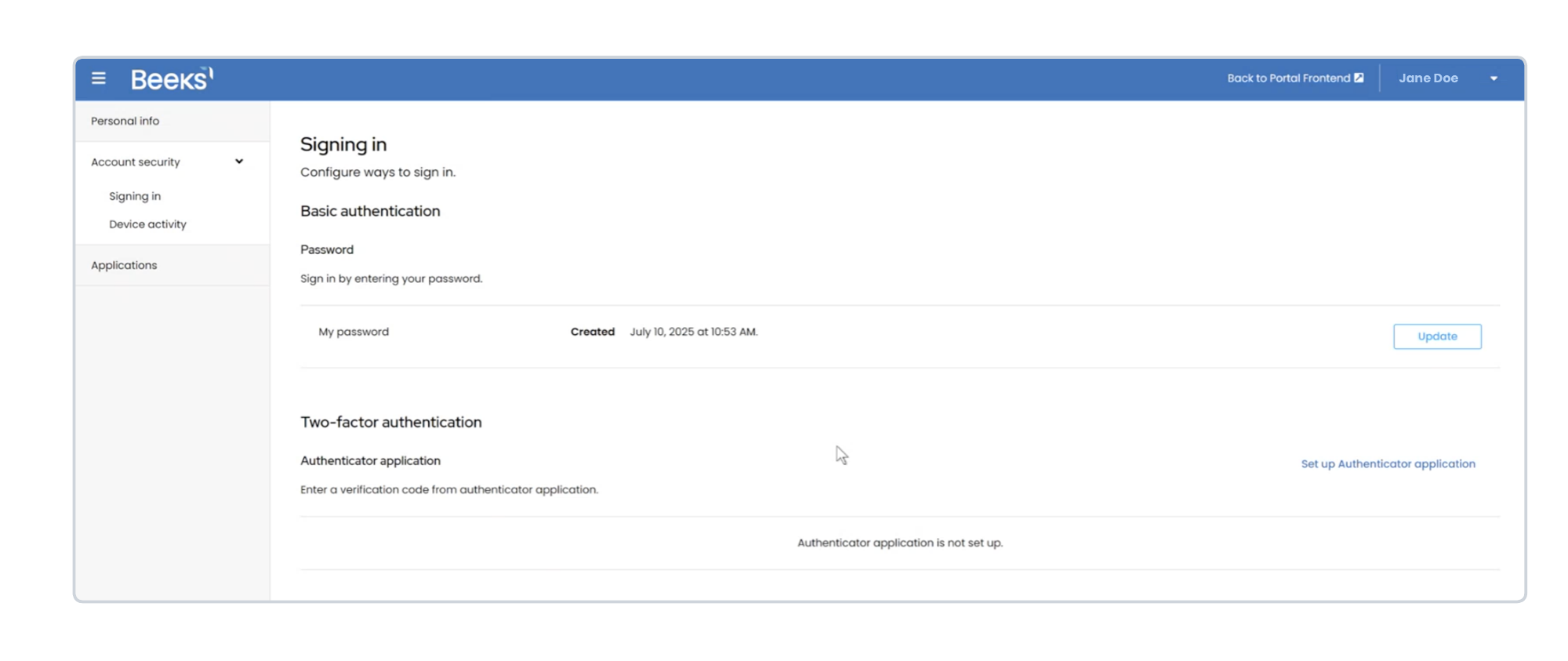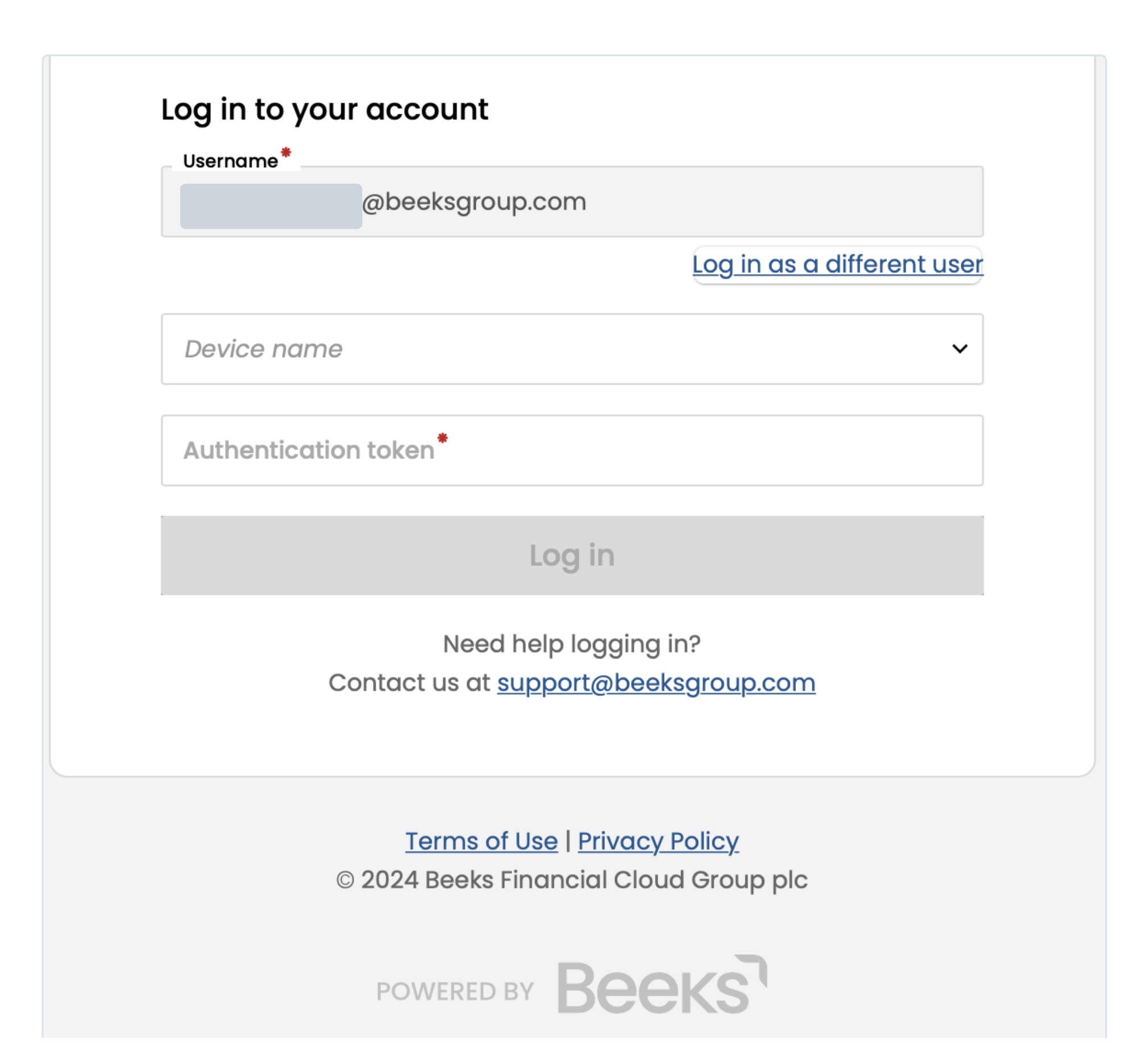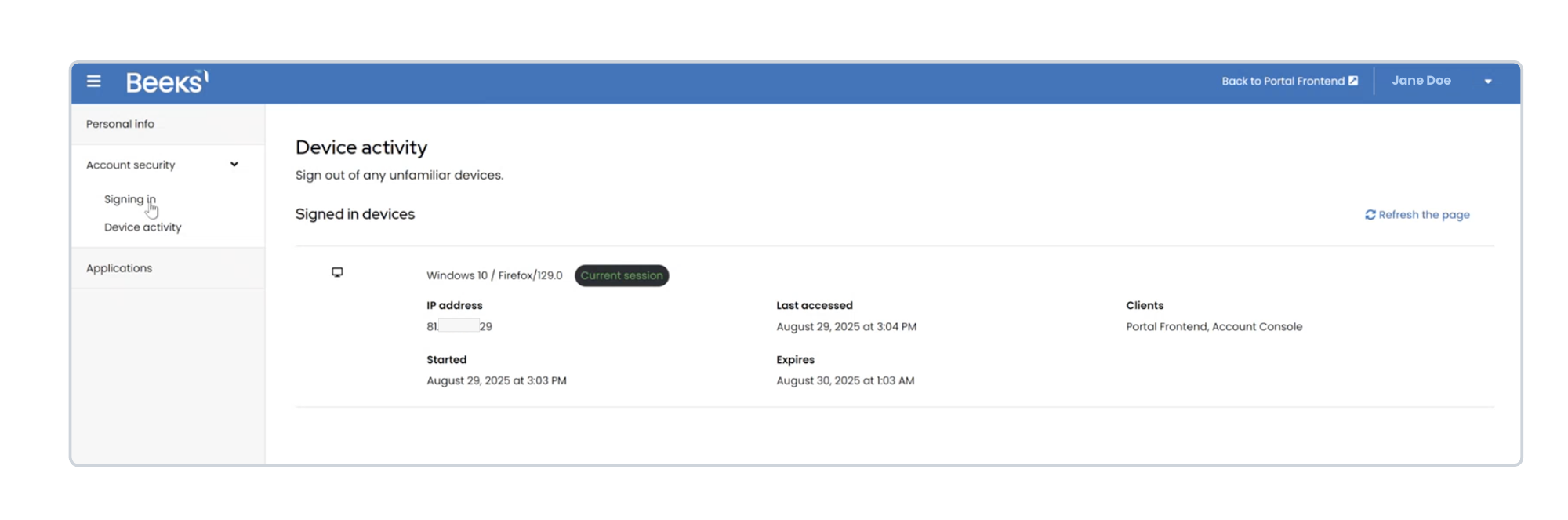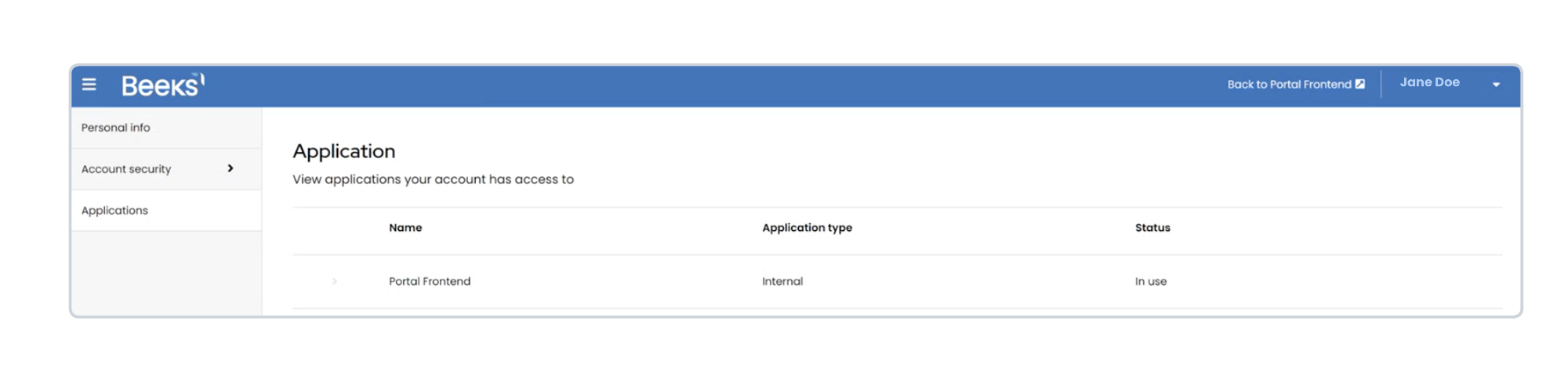The Account Management section allows you to update your personal information, reset your password, enable Two-Factor Authentication (2FA), view your recent device activity, sign out, and, if enabled, allow you to change the language used in the Portal.
An additional layer of security has been applied to this section of the Portal, which affects the browser navigation. To return to the main Portal, select Back to [Your Portal name] in the bar at the top of the page instead of using the Back button in the browser.
To access the Profile section, select your name at the bottom of the main menu in the Portal to prompt display of the Account Management menu. Then select Profile.
Edit your personal information
Select [Your name] in the main menu to display the Account Management menu.
In the Account Management menu, select Profile.
The page will refresh to display the Personal Info page.Edit the Username, Email, First name, Last name textfields where required.
Select Save to save your changes.
Reset your password
Select [Your name] in the main menu to display the Account Management menu.
In the Account Management menu, select Profile > Account Security > Signing In.
In the Basic authentication section, select Update.
Complete the password fields.
An email containing a reset link will be sent to your email address.
Enable Two-Factor Authentication (2FA)
Two-Factor Authentication is now mandatory. Enabling 2FA provides extra security for your Portal access.
To enable 2FA:
Select [Your name] in the main menu to display the Account Management menu.
In the Account Management menu, select Profile > Account Security > Signing In.
In the Two-Factor Authentication section, select Set up Authenticator application to open the 2FA wizard.
Scan the QR code using an app on your smartphone. e.g., Authenticator from Microsoft or Google.
Enter the 6 digit token code from the app on your smartphone into the 2FA wizard.
If successful you'll see the message confirming that Two-Factor Authentication is enabled.
Once 2FA is enabled, you’ll enter your username and password as usual when logging into the Portal, but you’ll also be asked to select a Device (choose your smartphone) and enter the authentication token from the app on your smartphone. You will not be able to log on to the Portal until this 2FA code is entered successfully.
Changing devices
If you change the device with the Authenticator app, e.g. you get a new phone, then you must login to the Portal, remove the old device and add the new device.
Important: Don’t get rid of your old device until you have completed this section. However, if you can no longer access the Authenticator app on your old device, e.g. your phone is lost or damaged, you can use a 2FA recovery code to login to the Portal.
Select [Your name] in the main menu to display the Account Management menu.
In the Account Management menu, select Profile > Account Security > Signing In.
In the Two-Factor Authentication section, delete your old device. Then repeat the steps in the previous section to set up 2FA again but this time for the new device.
Saving your 2FA Recovery codes
2FA Recovery codes enable you to log in to your Portal account without your 2FA authentication token. They’re an important fallback option because they are the only means of logging in if you have lost access to your 2FA authentication token. For example, you’ve lost your phone with the Authenticator app.
When you enable 2FA, you can use the Portal to generate (or regenerate) a set of Recovery codes for your account. It’s very important that you copy the codes to a safe place so that you can use one to log in to the Portal if you can't access a 2FA authentication token.
View device activity
To view the devices that are signed into your Portal and see when they were last used to access the Portal:
Select [Your name] in the main menu to display the Account Management menu.
In the Account Management menu, select Profile > Account Security > Device activity.
Your signed-in devices are listed on screen.
View the applications your account can access
To view the applications (Portals) that your account has permission to access:
Select [Your name] in the main menu to display the Account Management menu.
In the Account Management menu, select Profile > Applications.
The applications are listed on screen.
Sign out
To log out of the Portal:
Select [Your name] in the main menu to display the Account Management menu.
In the Account Management menu, select Sign out.
Change the language in the Portal
Select [Your name] in the main menu to display the Account Management menu.
In the Account Management menu, select the language you’d prefer from the list below Select Language.
The Portal is updated with the selected language.