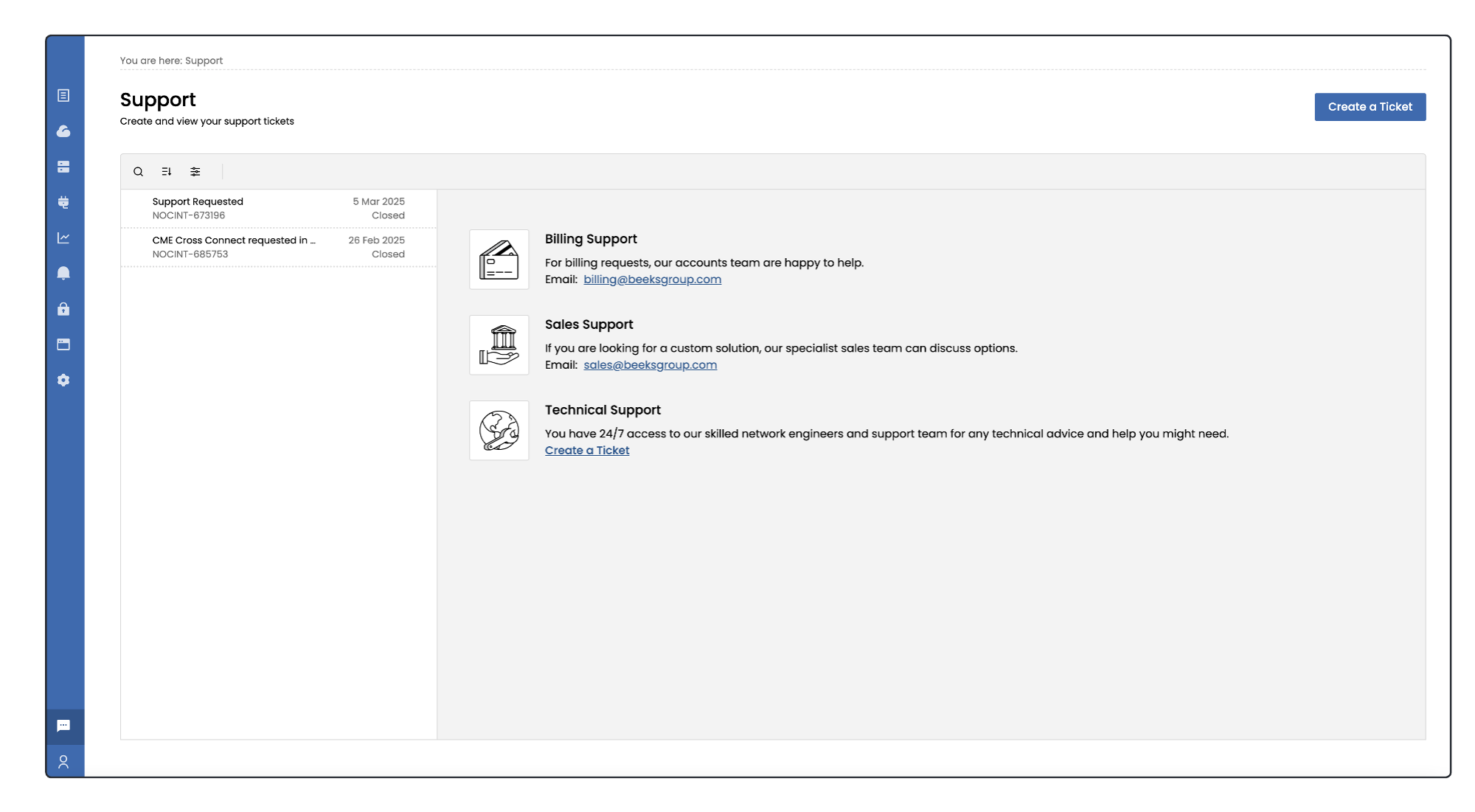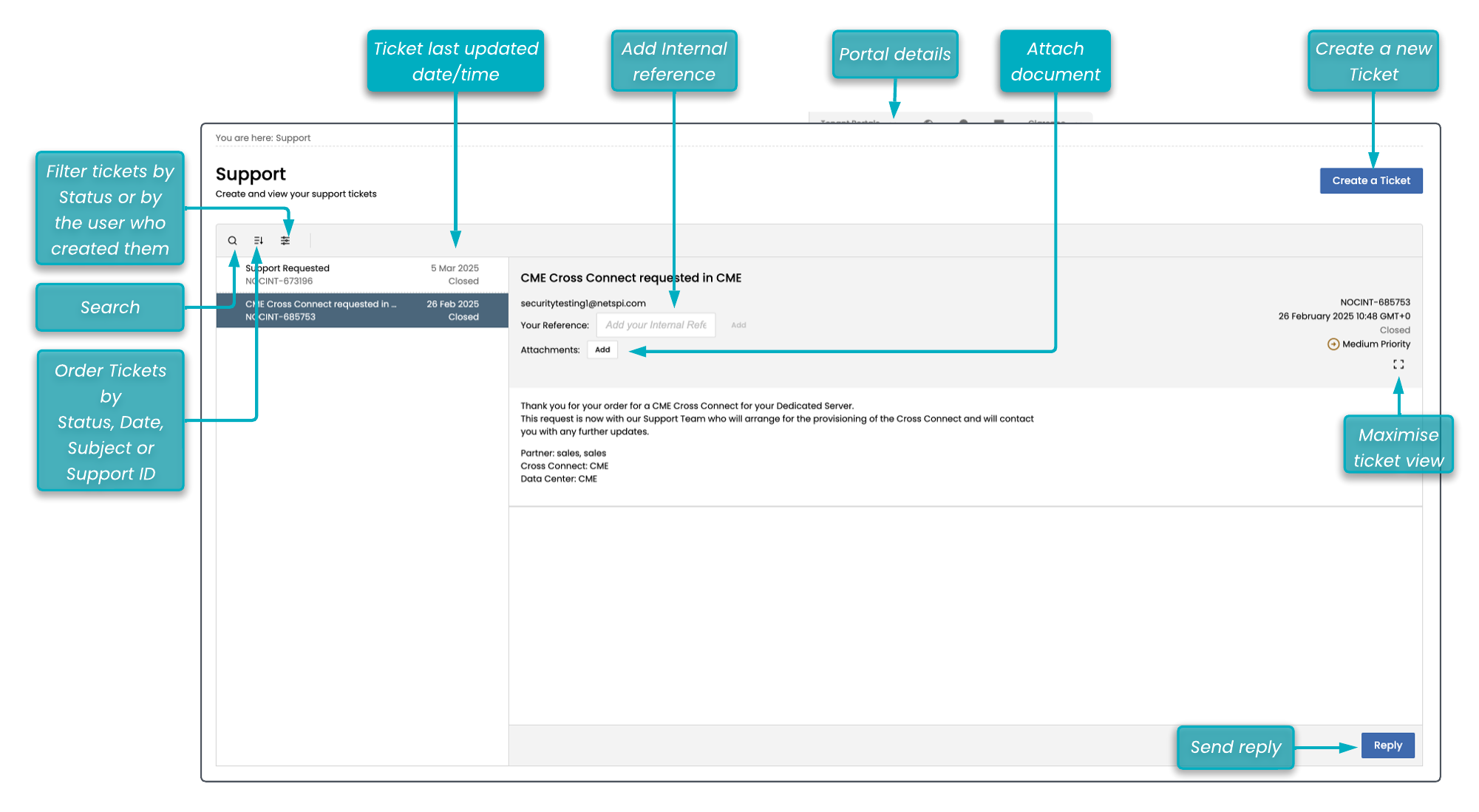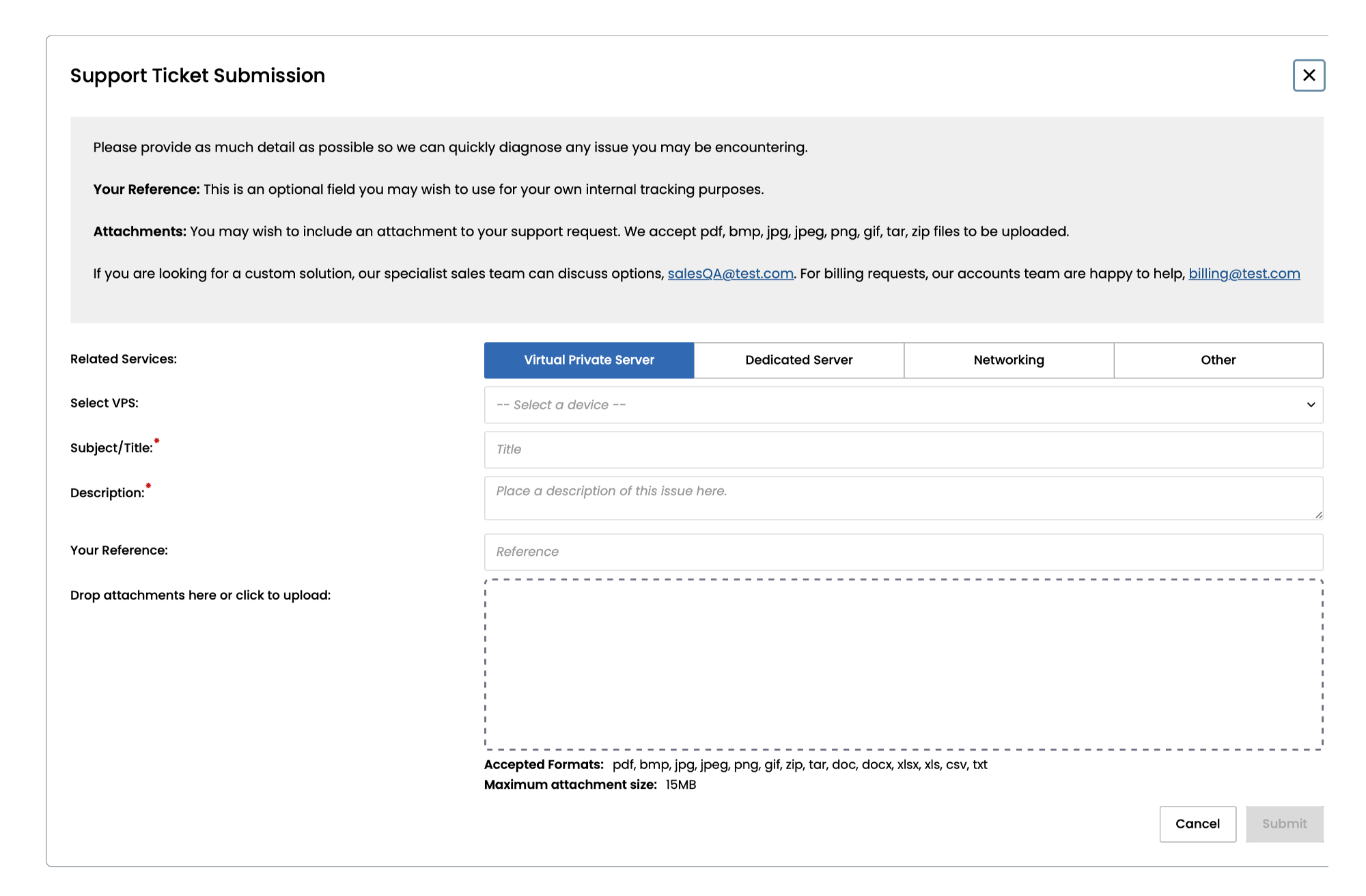Raising a Support Ticket is the most secure way to communicate with the support team for your Portal and for your Portal-managed Infrastructure and Analytics. It also makes the support request visible to all other users of your Portal so that everyone can stay in the loop.
Select Support > Support Tickets in the main menu to display a listing of all tickets raised by your team and some shortcuts for contacting the appropriate Sales and Billing contacts.
On the Support page, you can:
filter and sort the ticket listing.
By default, tickets are listed in descending order of the date/time the ticket was last updated.search for a ticket.
select an existing ticket from the listing to read it and provide more information, e.g., attach a document, add an internal reference, Send a reply, or close the ticket.
open a new ticket by selecting the Create a Ticket button.
Opening a new ticket
Select the Create a Ticket button to open a new ticket. When raising a support request, please provide as much background information as possible to help us quickly diagnose the issue. If you'd like to upload a document to the ticket, it must be a file of type .doc, .docx, .xls, .xlsx, csv, .txt, .pdf, .bmp, .jpg, .jpeg, .png, .tar, or .zip of maximum size 15 MB.
Getting a response
The user that opened the ticket and any Administrators will be notified by email as soon as the Support team respond. They will also receive email notifications for any updates to the ticket.
Select the link in the email to jump to the response from our team (once you have securely logged back into your Portal).
Providing more information or closing the ticket
You can respond to any existing ticket (including Closed tickets) by selecting the ticket in the listing and entering your response into the Reply box.
Then select Send to submit your response and keep the ticket open, or select Close to change the ticket status to Closed.
Replying to a Closed ticket with Send will change the status of the ticket from Closed to Waiting for Support.