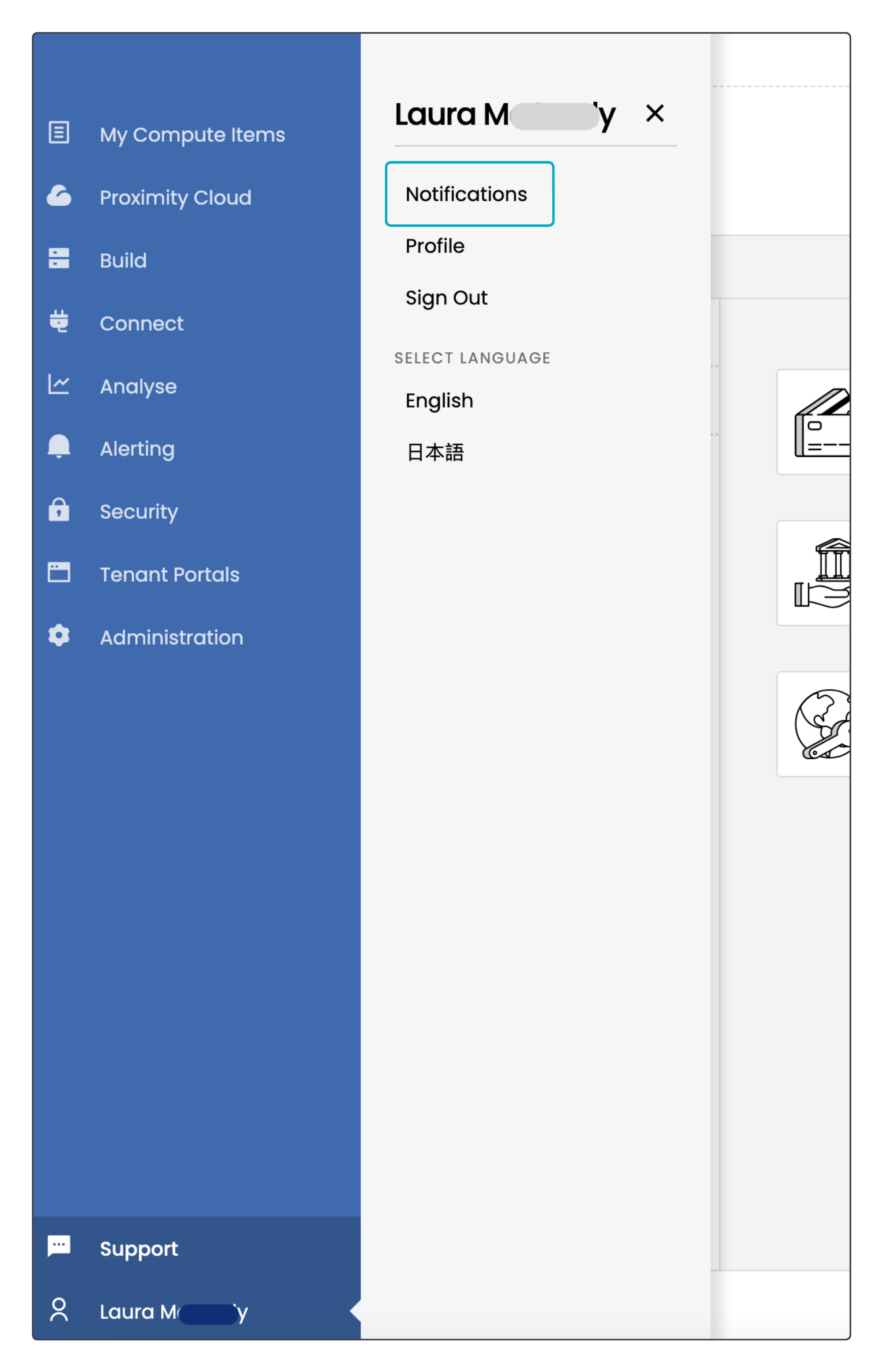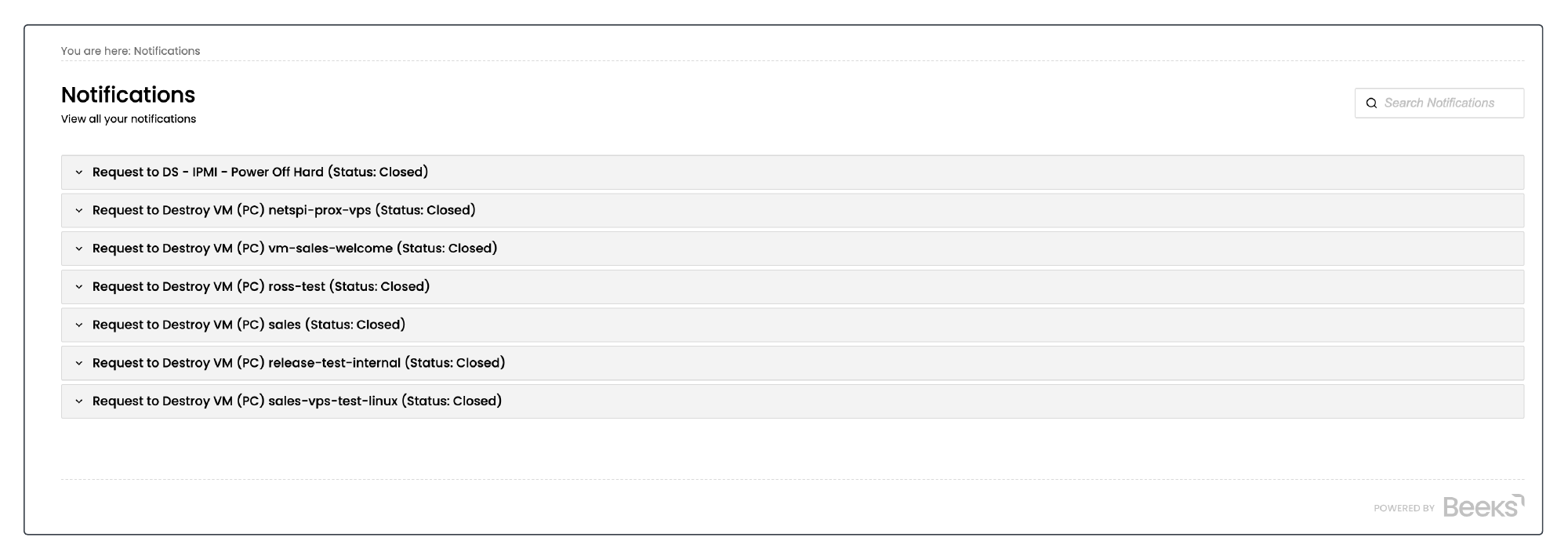You’ll receive notifications about requests made by users on your Portal. To view the list of notifications, open your profile by selecting [Your name] at the bottom of the main menu and then Notifications.
The notifications are listed with the most recent at the top by default:
Select a notification in the list to expand the row and inspect further information about the request, such as:
Summary of the request
Name of user that made the request
Email address of the user that made the request
Ticket ID of the Request
Status of the request (see section below).
Use the Search field to .
See also the Action Logs section of this document, which describes the Action Logs that are available to Administrators and that record all major actions that each user takes in the Portal.
Understanding the Status
Each request has a status, which is one of the following:
Open
Initial state of any request, before anything has been attempted.In Progress
Currently being processed by the Portal automation engine.With Support
Currently being addressed by the Portal Support team, which received the request from the Portal automation engine, which was unable to process it successfully.Cancelled
The Portal Support team have flagged the request as Cancelled because it could not be addressed successfully. This is very rare and the Portal Support Team will generally contact the user to discuss.Closed
The request has been completed successfully.
The notifications endpoint provides a list of all of the requests made by users on your Portal.
Portal API Endpoints: Notifications