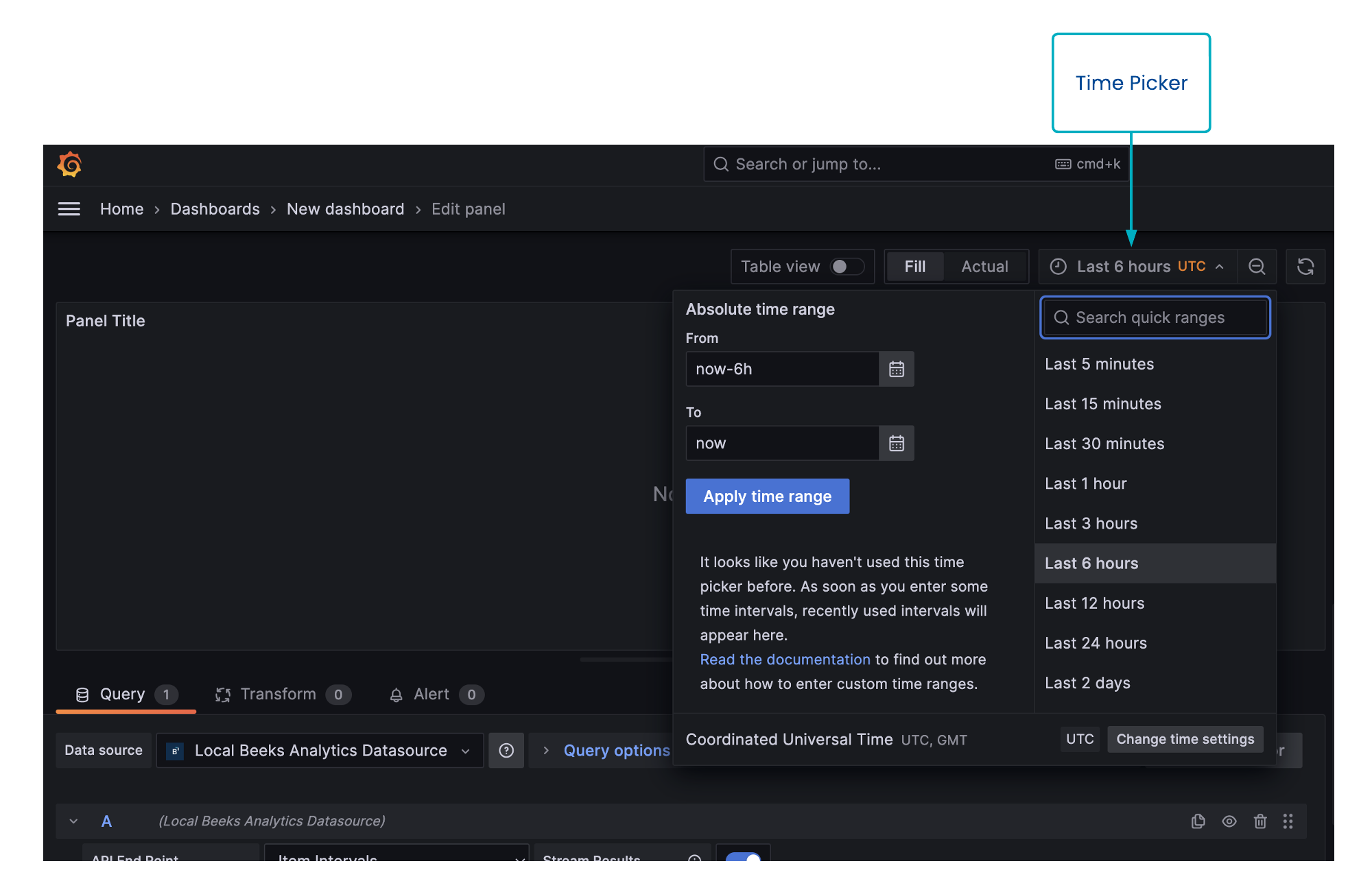The Time Picker allows you to select a time range for the queries in a dashboard or a panel, so that only data that falls within that time range is returned.
The Time Picker is:
a time range consists of a start timestamp and an end timestamp
specified using the Start Date, Start Time, End Date and End Time fields
The timezone of the Time Picker can be adjusted (the default timezone for all dashboards can be adjusted if needed using Grafana settings).
To open the Time Picker in the dashboard, select the Time Picker field in the dashboard itself.
To open the Time Picker in the panel, select the Time Picker field in the Edit Dashboard page.
Date Fields
Are of the format DD/MM/YYYY
Can be populated by typing in them
Can be populated by selecting the calendar icon and choosing a date from the calendar UI.
Increment by one day by selecting the right chevron
Decrement by one day by selecting the left chevron
Time Fields
Empty field is the same as 0
Supports nanosecond precision if required
Two supported formats: Absolute and Parameterised.
Absolute Format
Can be any of the following forms:
hh:mm
hh:mm:ss
hh:mm:ss.123456789
Segment after the dot represents nanoseconds and is always padded to 9 digits.
For example: 12:53:00.5 is equal to 12:53:00.500000000
Parameterised Format
Supports the following units:
d - days
h - hours
m - minutes
s - seconds
ms - milliseconds
us - microseconds
ns - nanoseconds
Can be combined like so: 1h30m
Units can be skipped - 1h20s would equal 1h0m20s or 01:00:20
Magnitude is not bounded by unit - 1h30m can be expressed as 90m
Decimal place is supported - 1h30m can be expressed as 1.5h
Supports sign prefix - "+" or "-" - This changes behaviour when used in the End Time field - see below
General Usage
Computed start timestamp and end timestamps are displayed to the right of the input fields
Start Time is always relative to midnight on the selected Start Date
End Time is relative to midnight on the selected End Date UNLESS a sign prefix is supplied
When a sign prefix is supplied in the End Time field (delta mode):
The computed end timestamp is equal to Start Date + Start Time + End Time
End Date field is hidden, as it is not relevant in this mode
You can adjust the timezone of the time picker (this also affects the timings displayed on the dashboard itself). See the Grafana documentation for details.
Examples
Description | Start Date | End Date | Start Time | End Time | Computed start | Computed end |
|---|---|---|---|---|---|---|
Same day | 12/01/2023 | 12/01/2023 | 09:00 | 10:00 | Thu Jan 12 2023 09:00:00 | Thu Jan 12 2023 10:00:00 |
Different day | 12/01/2023 | 13/01/2023 | Thu Jan 12 2023 00:00:00 | Fri Jan 13 2023 00:00:00 | ||
Empty start time | 12/01/2023 | 12/01/2023 | 03:00 | Thu Jan 12 2023 00:00:00 | Thu Jan 12 2023 03:00:00 | |
10s difference | 12/01/2023 | 12/01/2023 | 09:00 | 09:00:10 | Thu Jan 12 2023 09:00:00 | Thu Jan 12 2023 09:00:10 |
10s difference | 12/01/2023 | 12/01/2023 | 09:00 | 9h10s | Thu Jan 12 2023 09:00:00 | Thu Jan 12 2023 09:00:10 |
10s difference | 12/01/2023 | N/A | 09:00 | +10s | Thu Jan 12 2023 09:00:00 | Thu Jan 12 2023 09:00:10 |
+/- 10m | 12/01/2023 | 12/01/2023 | -10m | 10m | Wed Jan 11 2023 23:50:00 | Thu Jan 12 2023 00:10:00 |
+/- 10m | 12/01/2023 | N/A | -10m | +20m | Wed Jan 11 2023 23:50:00 | Thu Jan 12 2023 00:10:00 |
5ns | 12/01/2023 | 12/01/2023 | 11:00 | 11:00:00.000000005 | Thu Jan 12 2023 11:00:00 | Thu Jan 12 2023 11:00:00.000000005 |
5ns | 12/01/2023 | N/A | 11:00 | +5ns | Thu Jan 12 2023 11:00:00 | Thu Jan 12 2023 11:00:00.000000005 |
10ms | 12/01/2023 | 12/01/2023 | 11:00 | 11:00:00.01 | Thu Jan 12 2023 11:00:00 | Thu Jan 12 2023 11:00:00.01 |
10ms | 12/01/2023 | N/A | 11:00 | +10ms | Thu Jan 12 2023 11:00:00 | Thu Jan 12 2023 11:00:00.01 |
Last week | 12/01/2023 | N/A | -7d | Thu Jan 12 2023 00:00:00 | Thu Jan 05 2023 00:00:00 | |
Last week | 12/01/2023 | 12/01/2023 | -7d | Thu Jan 05 2023 00:00:00 | Thu Jan 12 2023 00:00:00 |